Gestionar registros DNS locales
Al desarrollar, probar y depurar aplicaciones web, suele ser necesario gestionar los registros DNS locales. Esto te permite acceder a aplicaciones que se ejecutan localmente usando dominios personalizados (por ejemplo, servbay.demo), sin tener que modificar manualmente el archivo /etc/hosts del sistema. ServBay integra un servidor local dnsmasq y proporciona una interfaz gráfica sencilla e intuitiva para gestionar estos registros, haciendo que el proceso de añadir, modificar, pausar o eliminar registros DNS locales sea más fácil que nunca. En este artículo encontrarás una guía detallada para utilizar las funciones de DNS de ServBay y así configurar y administrar la resolución de dominios locales.
dnsmasq es un servidor liviano de DNS y DHCP, ampliamente utilizado en redes pequeñas o entornos de desarrollo local y capaz de gestionar consultas DNS locales de forma eficaz. ServBay aprovecha dnsmasq para ofrecer a los desarrolladores una solución práctica y versátil para la administración de nombres de dominio locales.
TIP
Para los sitios añadidos a través de la función Sitio web de ServBay (por ejemplo, proyectos creados usando "Añadir sitio web"), los registros DNS correspondientes muestran un pequeño icono de globo 🌐 a la derecha en la lista de registros DNS. Estos registros están vinculados directamente con la configuración de Sitio web y solo pueden gestionarse y modificarse desde la sección Sitio web (por ejemplo, si quieres editar el dominio o la dirección IP), no se pueden modificar ni eliminar desde la interfaz de registros DNS. En este apartado sólo puedes gestionar manualmente los registros DNS que no estén relacionados con una configuración específica de Sitio web de ServBay.
Ver los registros DNS locales actuales
Con ServBay, puedes consultar fácilmente todos los registros DNS locales configurados en tu equipo. ServBay utiliza su servidor dnsmasq integrado para gestionar estos registros, haciendo mucho más transparente y conveniente la administración.
Pasos para consultar
- Abre la interfaz de administración de ServBay.
- Navega hasta la opción
DNSen el menú de la izquierda. - En la lista de la derecha, selecciona
DNS Server. - ServBay mostrará una lista de todos los registros DNS locales configurados.
Gracias a esta interfaz, puedes visualizar de manera clara todos los dominios y sus direcciones IP asociadas, así como el estado del registro (activo/pausado).
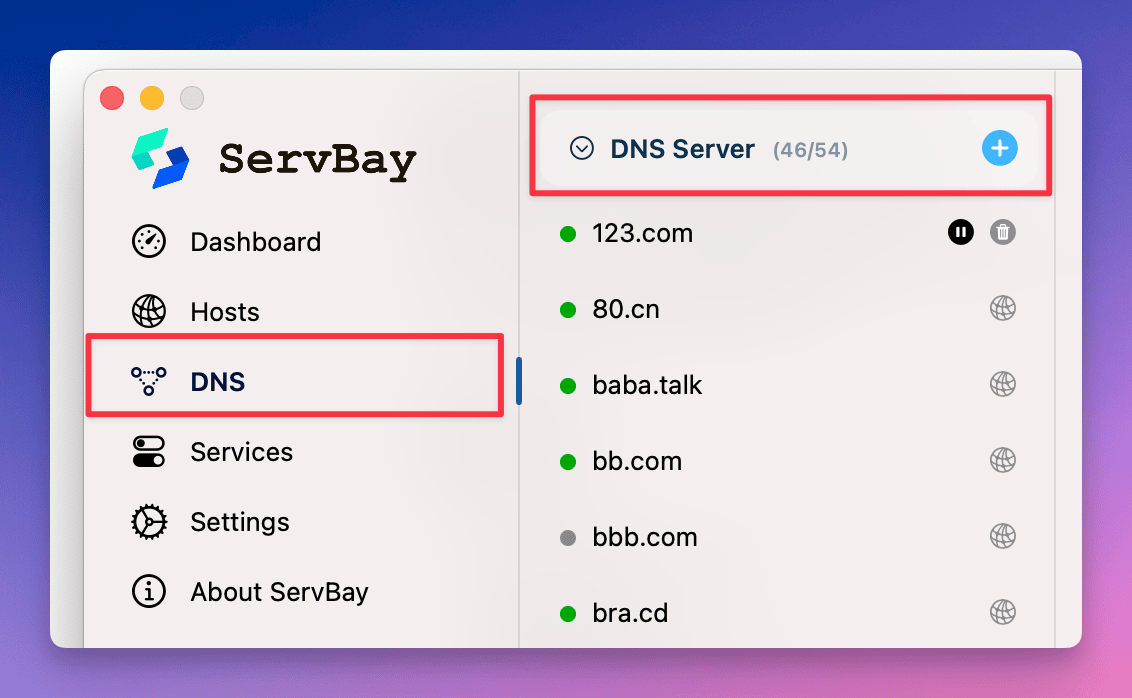
Añadir un registro DNS local
Durante el desarrollo o pruebas, probablemente necesites asignar un dominio personalizado a una dirección IP concreta (normalmente 127.0.0.1 o una IP de la red local). Con ServBay puedes agregar un nuevo registro DNS local fácilmente.
Pasos para añadir
- Abre la interfaz de administración de ServBay.
- Ve a la opción
DNSen el menú de la izquierda. - Elige
DNS Serveren la lista de la derecha. - Haz clic en el botón
+situado en la parte superior de la lista. - En la ventana emergente, introduce el dominio y la dirección IP correspondiente. Por ejemplo, para asociar
servbay.democon la dirección de loopback local127.0.0.1, ::1 - Haz clic en el botón
Añadir.
El nuevo mapeo de dominio y dirección IP se añadirá a los registros DNS locales y tendrá efecto inmediato (puede ser necesario limpiar la caché DNS del navegador o actualizar la página).
TIP
ServBay permite asociar varias direcciones IP al mismo dominio e incluso direcciones IPv6. Separa varias IP usando una coma (,). Ejemplo: 127.0.0.1, ::1
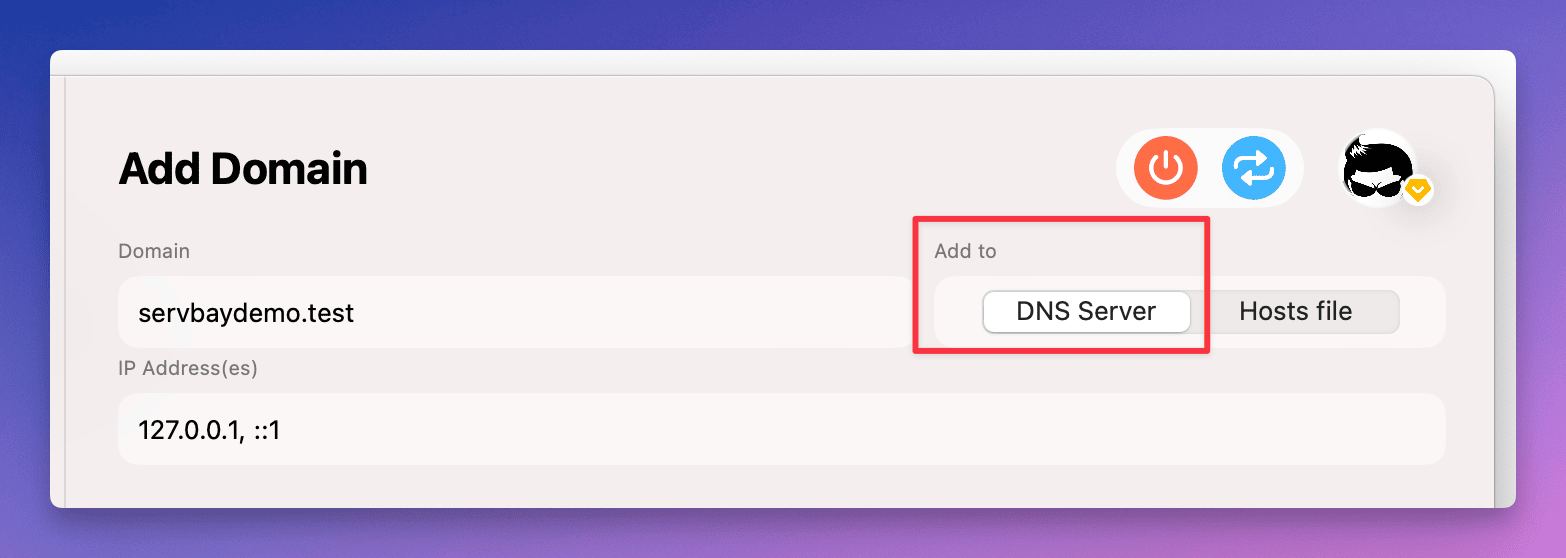
Modificar un registro DNS local
En ocasiones, puede que necesites cambiar la relación entre un dominio y su dirección IP, por ejemplo, si tu aplicación se muda a otra IP local. Con ServBay puedes modificar fácilmente un registro DNS local ya existente.
Pasos para modificar
- Abre la interfaz de administración de ServBay.
- Accede a la opción
DNSen el menú de la izquierda. - En la lista de la derecha, selecciona
DNS Server. - Busca el registro que deseas editar y haz clic sobre él.
- En el panel de edición que aparecerá a la derecha, modifica el dominio o la dirección IP. Por ejemplo, cambia la IP de
servbay.demode127.0.0.1a10.0.1.1, 2606::1 - Al terminar, haz clic en
Guardar.
Esto actualizará el registro DNS local correspondiente y el dominio pasará a resolverse a la nueva dirección IP.
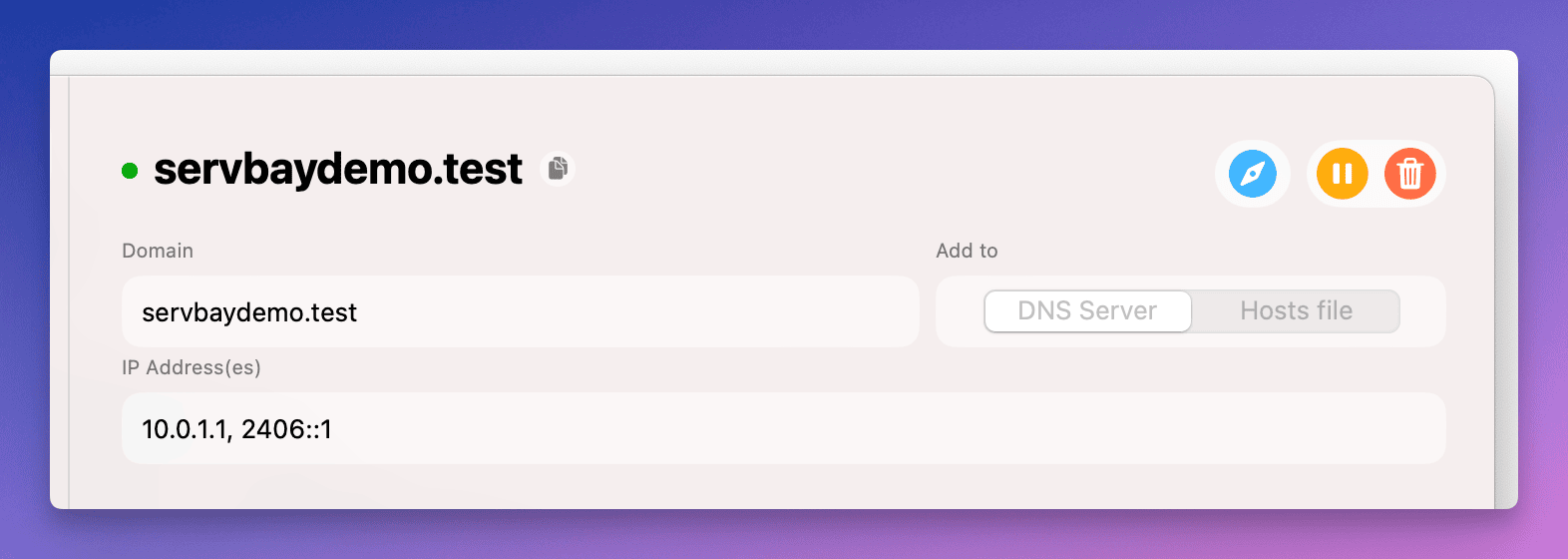
Pausar la resolución de un registro DNS local
En ciertas situaciones, puede convenirte desactivar temporalmente la resolución DNS de un registro, como cuando suspendes el desarrollo de un proyecto pero quieres conservar su configuración. ServBay te permite pausar la resolución del registro sin eliminarlo.
Pasos para pausar
- Abre la interfaz de administración de ServBay.
- Navega hasta la opción
DNSen el menú lateral. - En la lista de la derecha, selecciona
DNS Server. - Localiza el registro que deseas pausar.
- Haz clic en el botón
Pausara la derecha del registro (normalmente representado con un icono cuadrado).
ServBay suspenderá automáticamente la resolución de ese registro. En la lista de registros, el icono al lado del registro pasará de verde (activo) a gris (pausado), indicando que el registro está desactivado.
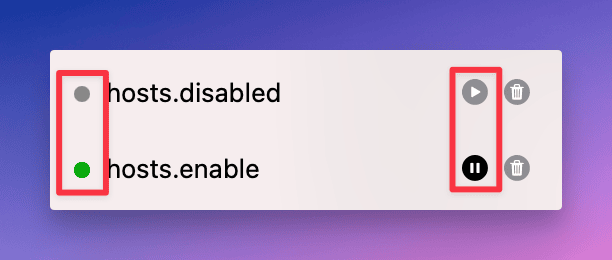
Eliminar un registro DNS local
Si ya no necesitas un registro DNS local, puedes eliminarlo definitivamente desde ServBay.
Pasos para eliminar
- Abre la interfaz de administración de ServBay.
- Ve a la opción
DNSen el menú de la izquierda. - Selecciona
DNS Serveren la lista derecha. - Busca el registro que deseas borrar.
- Haz clic en el botón
Eliminarjunto al registro (usualmente un icono de papelera). - El sistema mostrará un cuadro de confirmación para que valides la eliminación.
Una vez confirmada, el registro será eliminado del DNS local y ese dominio dejará de resolverse a través de ServBay.
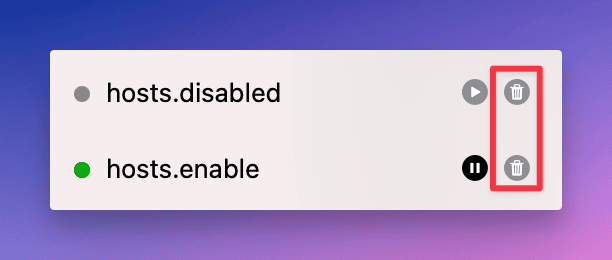
Resumen
Gracias al servidor dnsmasq integrado de ServBay, la gestión de registros DNS locales en macOS es mucho más intuitiva y eficiente. Ofrece una interfaz centralizada donde puedes consultar, añadir, modificar, pausar y eliminar mapeos de dominios personalizados sin tener que editar el archivo /etc/hosts. Esto resulta fundamental para el desarrollo web, pruebas y depuración de aplicaciones. Ya sea para añadir un nuevo dominio local como servbay.demo a un proyecto o cambiar la configuración de registros existentes, la funcionalidad DNS de ServBay facilita todas estas tareas y aumenta tu productividad. Recuerda: los sitios creados desde la función Sitio web de ServBay deben gestionarse desde la sección Sitio web para mantener una configuración consistente. Con ServBay puedes controlar la resolución de dominios de tu entorno local de desarrollo de forma mucho más flexible y cómoda.

