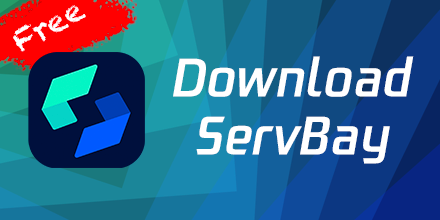MariaDB Database Management and Usage
MariaDB is an open-source relational database management system derived from MySQL, offering high performance, scalability, and reliability. ServBay includes MariaDB, and this article will detail how to manage and use the MariaDB database in ServBay, including installation, configuration, backup, recovery, and performance optimization.
Installing and Configuring MariaDB
ServBay includes MariaDB, so you just need to ensure it is running and configured as needed.
Starting and Managing MariaDB Service
You can manage the MariaDB service through ServBay's management platform or the command-line tool servbayctl.
Using the ServBay Management Platform
- Open the ServBay management platform.
- Navigate to "Services".
- Find the MariaDB service and perform start, stop, or restart operations.
Using the Command-line Tool servbayctl
# Start MariaDB service
servbayctl start mariadb 11.3
# Stop MariaDB service
servbayctl stop mariadb 11.3
# Restart MariaDB service
servbayctl restart mariadb 11.32
3
4
5
6
7
8
Configuring MariaDB
ServBay's default MariaDB configuration file is already optimized. If users need to modify the configuration file, they can find the my.cnf file at the following path:
/Applications/ServBay/etc/mariadb/11.3/my.cnfThe configuration file is in different folders depending on the MariaDB version.
Connecting to MariaDB
You can connect to MariaDB using the command-line tool mysql or graphical tools like phpMyAdmin and Adminer.
Using Command-line to Connect
Connecting via TCP/IP:
bashmysql -u your_username -p -h localhost -P 33061Connecting via Socket:
bashmysql -u your_username -p -S /Applications/ServBay/tmp/mysql.sock1
Using phpMyAdmin and Adminer to Connect
ServBay already comes with phpMyAdmin and Adminer. You can access them through the following way:
- Access URL:
https://servbay.host
On this page, you will find the entrances to phpMyAdmin and Adminer. Use the username and password obtained from the ServBay management panel to login.
Database Management
Creating Databases and Users
Creating a Database:
sqlCREATE DATABASE mydatabase;1Creating a User and Granting Permissions:
sqlCREATE USER 'your_username'@'localhost' IDENTIFIED BY 'your_password'; GRANT ALL PRIVILEGES ON mydatabase.* TO 'your_username'@'localhost'; FLUSH PRIVILEGES;1
2
3
Backup and Recovery
Backup Database
It is recommended to store backup files in the following directory:
/Applications/ServBay/backup/mariadbUse the mysqldump tool to backup the database:
mysqldump -u your_username -p mydatabase > /Applications/ServBay/backup/mariadb/mydatabase.sqlRestore Database
Use the mysql tool to restore the database:
mysql -u your_username -p mydatabase < /Applications/ServBay/backup/mariadb/mydatabase.sqlPerformance Optimization
MariaDB provides various performance optimization options. Here are some common optimization methods.
Index Optimization
Ensure that columns commonly used in queries have indexes. For example:
CREATE INDEX idx_column_name ON your_table_name(column_name);Query Optimization
Use the EXPLAIN command to analyze query performance and make corresponding optimizations. For example:
EXPLAIN SELECT * FROM your_table_name WHERE column_name = 'value';Configuration Optimization
Adjust parameters in the configuration file to enhance performance. For example, adjust the buffer pool size:
[mysqld]
innodb_buffer_pool_size = 1G2
Security Management
Ensuring the security of the database is very important. Here are some security management suggestions.
Set Strong Passwords
Set strong passwords for all database users:
SET PASSWORD FOR 'your_username'@'localhost' = PASSWORD('your_new_password');Regular Backups
Regularly backup your database to prevent data loss.
Restrict Access
Restrict database user access permissions, granting only necessary permissions:
REVOKE ALL PRIVILEGES ON *.* FROM 'your_username'@'localhost';
GRANT SELECT, INSERT, UPDATE ON mydatabase.* TO 'your_username'@'localhost';2
Common Issues and Solutions
Unable to Connect to MariaDB
Check if MariaDB is Running:
bashservbayctl status mariadb 11.31Check Firewall Settings: Ensure the firewall allows the MariaDB port (default 3306) to pass through.
Permission Issues
Check User Permissions:
sqlSHOW GRANTS FOR 'your_username'@'localhost';1Grant Necessary Permissions:
sqlGRANT ALL PRIVILEGES ON mydatabase.* TO 'your_username'@'localhost'; FLUSH PRIVILEGES;1
2
Summary
MariaDB is a powerful and flexible database management system. ServBay includes MariaDB, making database management and usage more convenient. This article provides instructions on installing, configuring, connecting, managing, backing up, restoring, and optimizing the performance of MariaDB, ensuring efficient operation and security of the database.