Configure ServBay to Launch at Startup and Stay in Menubar on Login
To enhance your development efficiency, ServBay offers the ability to configure the app to launch at system startup and automatically stay resident in the Menubar upon login. With these options enabled, ServBay provides a ready-to-use local development environment without the need to manually start it every time. This guide will walk you through setting up these features on macOS.
Feature Overview
ServBay's startup and login features are designed to streamline your workflow, ensuring your development environment is always available.
Startup Launch: Automatically Start Local Development Environment Services
When you enable this feature, ServBay will launch in the background as soon as macOS starts. Based on your configuration, it will automatically run the local development services you've enabled, such as web servers (Caddy/Nginx), databases (MySQL/PostgreSQL/MongoDB), cache services (Redis), and various language runtimes (PHP, Node.js, Python, Go, Java, etc.). This means your core development tools are ready and waiting as soon as you log in, so you can start working without delay.
Launch on Login: Convenient Menubar Access
With this option enabled, ServBay will automatically launch when you log into your macOS user account and display a ServBay icon in the Menubar at the top right of your screen. This Menubar icon serves as a quick access point, letting you instantly open ServBay’s main interface, monitor service statuses, perform common actions, or quit the application, all without having to open it from the Dock or Applications folder.
Configuration Steps
Follow these easy steps to enable startup and login launch features in ServBay:
- Open the ServBay App: Start your ServBay application.
- Go to Settings: In the left sidebar of the ServBay main interface, find and click the Settings icon or menu item.
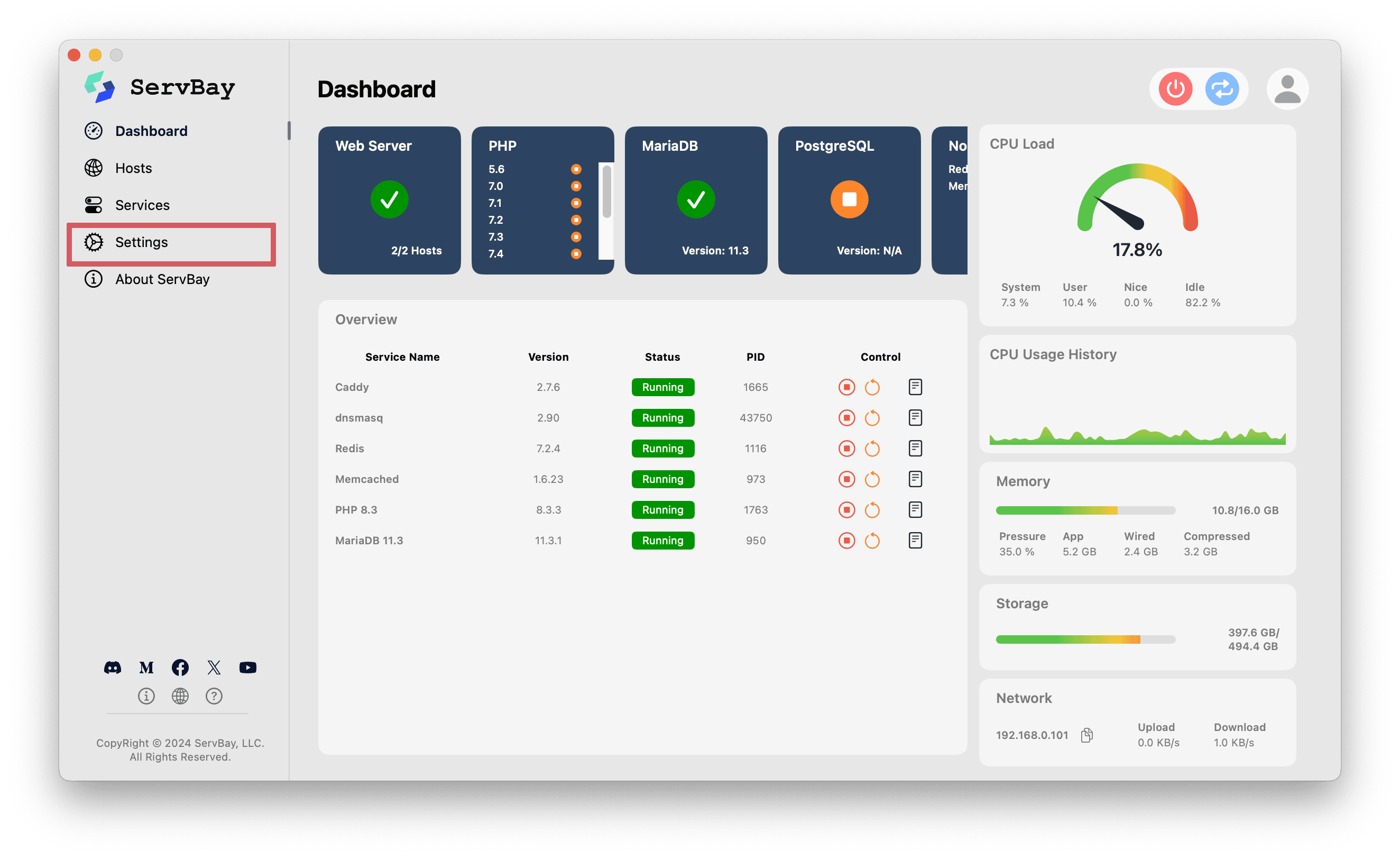
- Configure Startup Options: On the opened settings page, you'll see the following related options:
- Launch on Login: Check this box to enable. ServBay will automatically start when you log into your macOS user account and show its icon in the Menubar.
- Start Services with System: Check this box to enable. With this option, ServBay will start automatically in the background when macOS starts and launch all services you've set as “enabled” within ServBay.
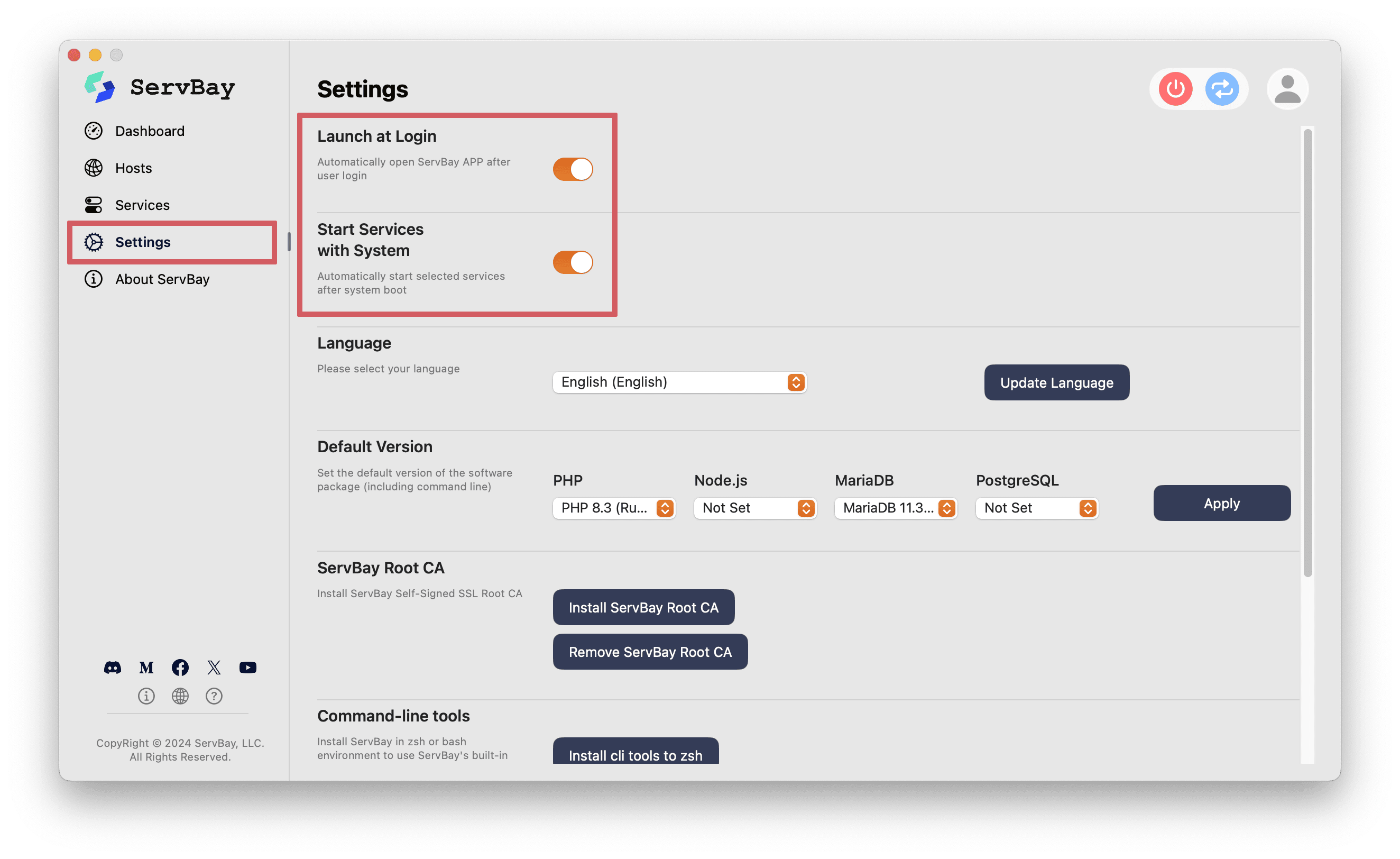
- Apply Settings: In most cases, making these changes will take effect immediately. You may need to restart ServBay or log out and back in to confirm the settings are active.
Why Enable These Features?
- Boost Efficiency: Save setup time with ServBay and its services launching automatically, so you're ready to work as soon as you log in.
- Consistent Environments: Ensure your local development stack (web server, database, language runtimes, etc.) is always in the right state after startup.
- Easy Management: Access ServBay’s key features anytime via the Menubar icon.
Notes & Considerations
- Enabling “Start Services with System” means ServBay and its auto-start services will use some system resources (CPU, memory) immediately after boot. If you're short on resources or don’t use ServBay often, you may prefer enabling only “Launch on Login” for quick access, manually starting services as needed.
- Make sure ServBay isn’t prevented from starting at login (for example, via the “Login Items” in macOS “Users & Groups” settings). The internal “Launch on Login” option in ServBay is the recommended way to control this behavior.
Conclusion
By simply configuring the “Launch on Login” and “Start Services with System” options, you can greatly optimize your ServBay experience on macOS. This automation streamlines your local development environment, letting you jump right into coding and testing with minimal setup.

