In-Depth Guide to the ServBay DNS Management Panel
ServBay offers web developers a powerful and intuitive DNS Management Panel designed to streamline domain resolution configuration in local development environments. With this panel, you can effortlessly manage domain records both in ServBay's built-in DNS server and your system's Hosts file, ensuring your local websites are accessible via custom domain names.
This article will provide a comprehensive overview of each component and core feature of the ServBay DNS Management Panel, helping you enhance your local development workflow efficiently.
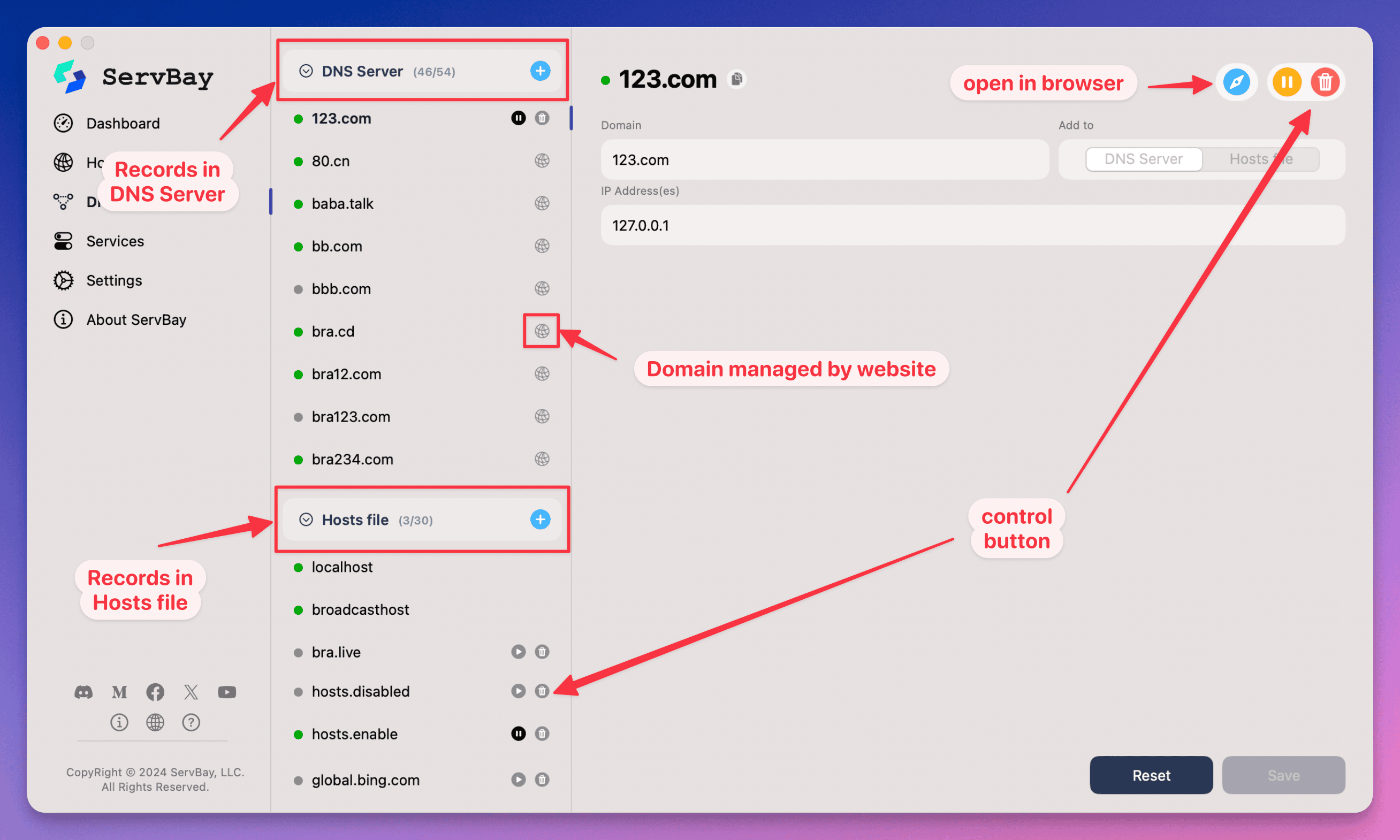 Figure: Overview of the ServBay DNS Management Panel Interface
Figure: Overview of the ServBay DNS Management Panel Interface
Panel Structure Overview
The ServBay DNS Management Panel consists of the following key areas:
- DNS Server Records List: Displays all domain records managed by ServBay's built-in DNS server, typically used for local websites automatically created by ServBay (e.g., with the
.servbay.demosuffix). - Hosts File Records List: Shows domain records that are either manually added to or managed by ServBay in the system Hosts file.
- Domain Details Area: Presents detailed information and configuration for the currently selected domain.
- Control Action Buttons: Located throughout the panel, providing quick shortcuts for managing domains and records.
DNS Server Records List
This area lists the domain records currently managed by ServBay's built-in DNS server. ServBay utilizes its integrated DNS server (usually powered by Dnsmasq or similar technology) to resolve specific local domains, such as default website domains with the .servbay.demo suffix created via the "Websites" feature. This approach eliminates the need for frequent manual modifications to the system Hosts file, offering greater flexibility and convenience.
Features
- Domain Name: Displays the name of the domain.
- Status Indicator: Shows the current status of the domain with an icon or text (e.g., enabled, paused, error).
- Quick Actions: Provides buttons for actions such as adding, pausing, enabling, or deleting DNS server records.
Hosts File Records List
This area displays domain records found in the system /etc/hosts file. The Hosts file is a local text file used by the operating system to map IP addresses to domain names, and it generally takes precedence over DNS queries. ServBay also manages certain Hosts file entries, especially when you manually add specific domains or configurations.
Features
- Domain Name: Displays the domain name.
- Status Indicator: Indicates the current status of the record (e.g., enabled, paused, error).
- Quick Actions: Offers buttons for actions such as adding, pausing, enabling, or deleting Hosts file records.
Domain Details Area
When you select a domain from either the DNS Server Records List or the Hosts File Records List, this area displays detailed information about the chosen domain.
Features
- Basic Information: Presents core details about the domain, such as the associated IP address (usually
127.0.0.1or::1for local loopback). - Configuration Details: Shows configuration data related to the domain, including whether it's a DNS server record or a Hosts file record.
Control Action Buttons
Control buttons are distributed across different areas of the panel, providing convenient ways to manage domains and records.
Control Buttons in the DNS Server Records List
- Add: Create a new DNS server record, pointing a specific domain to an IP address (commonly used for local development).
- Pause: Suspend resolution for the selected DNS record.
- Enable: Reactivate previously paused DNS record resolution.
- Delete: Remove the selected record from the ServBay DNS server configuration.
Control Buttons in the Hosts File Records List
- Add: Add a new Hosts file record to map a domain to an IP address.
- Pause: Temporarily disable the selected Hosts file record (achieved by commenting out the line).
- Enable: Reactivate a previously paused Hosts file record (by uncommenting the line).
- Delete: Remove the selected record from the system Hosts file.
Control Buttons in the Domain Details Area
- Open Website: If the domain is associated with a local site managed by ServBay, clicking this button will open that website in your default browser for quick testing.
- Pause: Suspend domain resolution and site access (usually linked to the website pause function).
- Enable: Resume domain resolution and site access.
- Delete: Delete the domain along with its associated records and site configuration.
Use Cases and Advantages
- Local Website Access: With ServBay DNS management, you can assign memorable domain names (e.g.,
myproject.servbay.demoordev.myapp) to your local development sites instead of usinglocalhostor an IP address, making the setup closer to a real production environment. - Multi-site Management: When developing multiple projects, assign a unique local domain to each and manage them all in one place, preventing port conflicts and ensuring organized access.
- Simplified Hosts File Editing: Avoid manually editing the system Hosts file (which might require administrator privileges); instead, effortlessly add, modify, or delete Hosts records directly through the ServBay UI.
- Rapid Troubleshooting: By viewing both DNS server records and Hosts file entries, you can quickly diagnose and resolve local domain resolution issues.
- Convenient Demos: Using custom local domain names makes project demonstrations more professional and user-friendly.
Conclusion
The ServBay DNS Management Panel, with its clear interface and convenient operations, greatly simplifies the management of domain resolution in local development environments. Whether you're using the built-in DNS server to manage .servbay.demo domains or directly editing your system's Hosts file, developers have all the tools they need at their fingertips. With its four core sections—DNS server records, Hosts file records, domain details, and control buttons—ServBay provides an efficient and intuitive local DNS management solution to ensure seamless access to your local websites.

