Configuring MariaDB Database Settings in ServBay
ServBay offers developers a powerful local web development environment, featuring an integrated and easy-to-manage MariaDB database. This document provides a detailed guide on how to modify various MariaDB settings within ServBay, with a focus on the recommended method: using the ServBay UI. It also explains the role of configuration files and highlights common settings.
Intended Audience: Web developers using ServBay for local development, especially those who need to adjust MariaDB database behavior.
Overview
MariaDB's configuration determines how the database server operates, including network listening, connection limits, cache sizes, logging, and more. In ServBay, you can easily modify these settings via a graphical interface without having to directly edit complex configuration files. While configuration files (like my.cnf) are the standard way to configure MariaDB, we highly recommend using the UI in the ServBay environment to ensure stability and persistence of your settings.
Depending on the MariaDB version, its configuration files are typically located within the ServBay installation at /Applications/ServBay/etc/mariadb/<version>.
Important Note: Prefer Using the ServBay UI
To avoid configuration conflicts and risk of being overwritten, it is strongly recommended to use the ServBay graphical user interface to modify MariaDB settings. ServBay will automatically generate and manage the underlying configuration files according to your UI settings. Manual edits should be reserved only for temporary debugging and are subject to being overridden by ServBay’s internal management logic at any time.
Modifying Settings via the ServBay UI (Recommended)
ServBay provides an intuitive graphical interface that allows you to view and modify the most frequently used MariaDB configuration parameters. This method is not only safe but also applies changes instantly, without requiring a manual service restart.
Open the ServBay Management UI: Launch the ServBay application.
Navigate to Database Settings: In the left sidebar of ServBay, expand the
Databasemenu and selectMariaDB.Select the MariaDB Version: If you have multiple versions of MariaDB installed, choose the specific version you want to configure.
Modify Configuration Parameters: In the MariaDB configuration screen, you will find a variety of adjustable settings:
- Default Username and Root Password: You can view or (in some versions) reset the default
rootuser password here. - Bind Address (
bind-address): Controls which network interfaces MariaDB listens on. The default is usually0.0.0.0, which means all available interfaces, allowing both local and, if your firewall permits, remote connections. You can change this to127.0.0.1orlocalhostto allow only local connections. - Port (
port): Change the TCP port number that MariaDB listens on. The default is3306. - Maximum Connections (
max_connections): Defines the maximum number of client connections allowed to connect to the MariaDB server simultaneously. Adjust based on your application needs and system resources. - Max Allowed Packet (
max_allowed_packet): Sets the maximum byte size of a single communication packet. This affects the size of SQL queries that can be processed, especially those with large BLOB data. - Enable Slow Query Log (
slow_query_log): Turns on slow query logging for diagnosing performance issues. - Slow Query Log File (
slow_query_log_file): Specifies the location of the slow query log file (usually under/Applications/ServBay/logs/mariadb/). - Long Query Time (
long_query_time): Sets a time threshold (in seconds). Queries taking longer than this will be recorded in the slow query log. - Buffer Pool Size (
innodb_buffer_pool_size): One of the most important InnoDB storage engine settings, used for caching table data and indexes. Increasing this value appropriately can significantly enhance database performance, but will use more memory. - Character Set and Collation (
character-set-server,collation-server): Sets the default character set and collation for the database server, impacting how data is stored and compared.utf8mb4is the current recommended character set, supporting a wider range of characters, including Emoji.
- Default Username and Root Password: You can view or (in some versions) reset the default
Save and Apply Changes: After making your changes, click the
Savebutton at the bottom of the interface. ServBay will automatically update the configuration and reload or restart the MariaDB service in the background to apply the changes instantly.
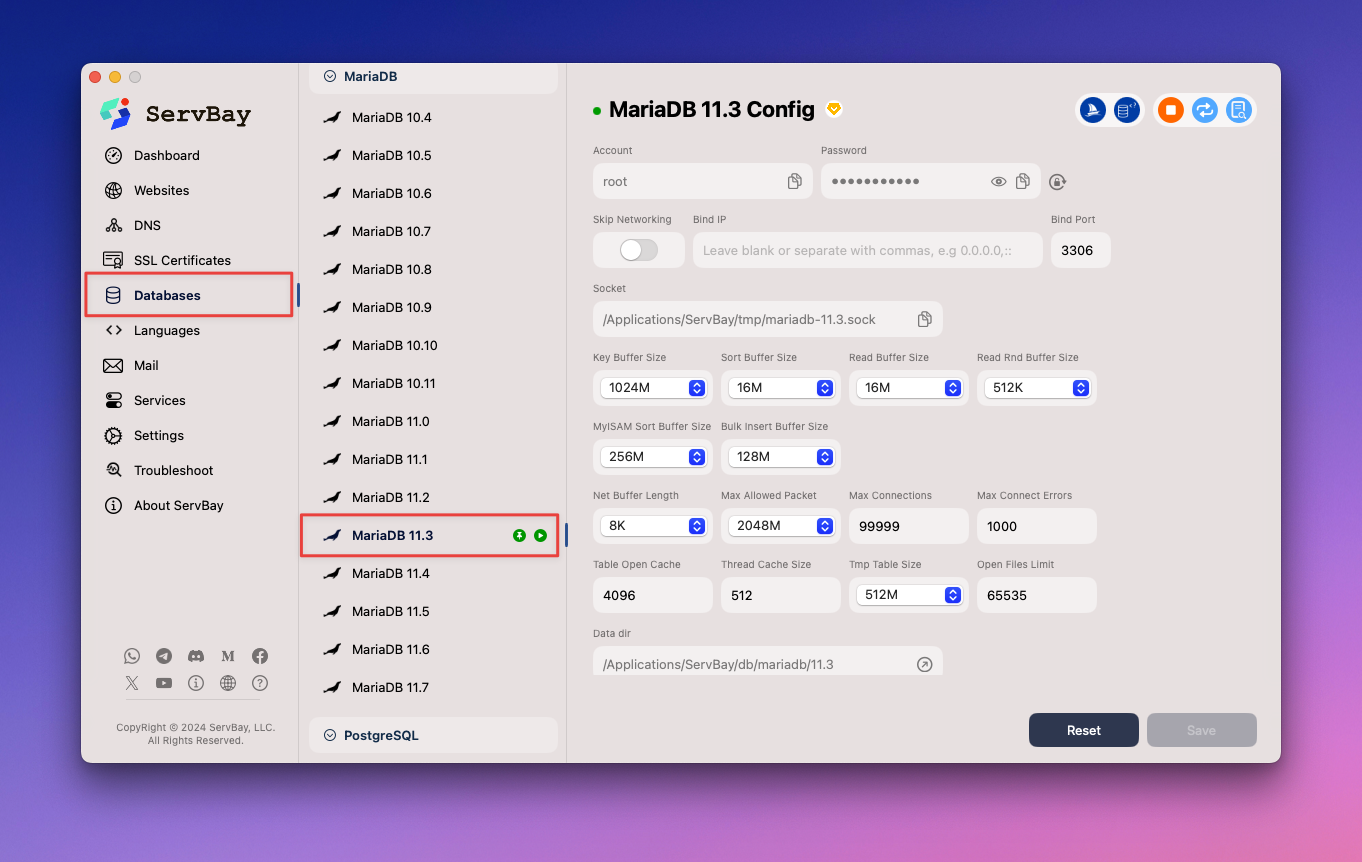 Illustration: Modifying MariaDB configuration through the ServBay UI
Illustration: Modifying MariaDB configuration through the ServBay UI
Modifying Settings via Manual Configuration File Editing (Not Recommended, For Temporary Debugging Only)
While not recommended, knowing the location and structure of the MariaDB configuration file can be helpful for deeper understanding or temporary debugging.
Risk Warning: Manual Changes May Be Overwritten
Manually editing ServBay-managed configuration files (such as my.cnf) is not recommended because ServBay may regenerate these files when managing or updating the service, causing your manual changes to be lost. Always use the ServBay UI to make persistent changes. If you must edit manually, be aware of its temporary nature, and look for the corresponding options in the ServBay UI for permanent configuration.
Location of Configuration Files
The main configuration file for MariaDB in ServBay is my.cnf. Its actual location depends on the MariaDB version.
- Primary Configuration File:
/Applications/ServBay/etc/mariadb/<version>/my.cnf
For example, for MariaDB version 11.5, the file path is /Applications/ServBay/etc/mariadb/11.5/my.cnf.
Structure and Common Options in my.cnf
my.cnf is a plain text file using INI format. Configuration items are grouped under different [section] headers, with [mysqld] being the most common section for server configuration.
Here are some typical settings (matching those in the UI):
Change Bind Address (
bind-address)ini[mysqld] bind-address = 0.0.0.01
2Setting this to
0.0.0.0allows connections from any network interface. Setting to127.0.0.1orlocalhostrestricts it to local connections only.Change Port Number (
port)ini[mysqld] port = 33061
2The port on which MariaDB listens.
Change Maximum Connections (
max_connections)ini[mysqld] max_connections = 2001
2The maximum number of simultaneous client connections.
Change InnoDB Buffer Pool Size (
innodb_buffer_pool_size)ini[mysqld] innodb_buffer_pool_size = 256M1
2InnoDB memory area used for caching data and indexes. Units can be K, M, or G.
Change Error Log File Path (
log_error)ini[mysqld] log_error = /Applications/ServBay/logs/mariadb/error.log1
2Specifies where MariaDB will write error logs.
Enable Slow Query Log (
slow_query_log,slow_query_log_file,long_query_time)ini[mysqld] slow_query_log = 1 slow_query_log_file = /Applications/ServBay/logs/mariadb/slow.log long_query_time = 2 # in seconds, logs queries exceeding 2 seconds1
2
3
4slow_query_log = 1enables slow query logging.slow_query_log_filesets the log file path.long_query_timesets the logging threshold.Change Character Set and Collation (
character-set-server,collation-server)ini[mysqld] character-set-server = utf8mb4 collation-server = utf8mb4_unicode_ci1
2
3Sets the server's default character set and collation.
Applying Changes: Restarting the MariaDB Service
Whether you save changes via the ServBay UI or make temporary manual edits (not recommended), you usually need to restart the MariaDB service to apply new settings. ServBay offers two convenient ways to restart.
Restart via the ServBay Management UI
This is the simplest way:
- Open the ServBay management UI.
- In the left sidebar, expand the
Packagesmenu (note: older versions may display asServices). - Locate the MariaDB package of the relevant version.
- Click the
Restartbutton next to that package.
Restart via the servbayctl Command Line Tool
servbayctl is a command-line utility provided by ServBay for managing packages and services within ServBay.
Open a terminal and run the following command to restart a specific MariaDB version:
bash
servbayctl restart mariadb <version>1
Replace <version> with your actual MariaDB version number, such as 11.5.
bash
# Example: Restart MariaDB 11.5
servbayctl restart mariadb 11.51
2
2
Frequently Asked Questions (FAQ)
Q: Why does ServBay recommend modifying configuration via the UI instead of editing my.cnf manually?
A: ServBay is an integrated local development environment manager. It abstracts and manages underlying package configurations through its UI. When you modify and save settings via the UI, ServBay automatically generates or updates the relevant configuration files based on your selections. If you manually edit my.cnf, ServBay may regenerate the file during future management events (such as upgrades, restarts, or saving new settings via the UI), which can overwrite your manual changes. Using the UI ensures your configurations are persistent and that the ServBay environment remains consistent.
Q: Can I configure every possible MariaDB parameter through the ServBay UI?
A: The ServBay UI provides most of the key configuration options commonly used by developers. For some very specialized or uncommon advanced settings, you may need to temporarily edit the configuration file for testing. In such cases, make sure you understand these are temporary changes, and look for the "extra configuration" or custom parameter input options within the UI wherever possible.
Q: Where can I find ServBay MariaDB error logs and slow query logs?
A: By default, according to ServBay's file structure, log files are typically located under /Applications/ServBay/logs/mariadb/ in the ServBay installation directory. You can check the exact paths in the ServBay UI or the my.cnf file.
Summary
The best and safest way to configure MariaDB database settings in ServBay is to use the ServBay graphical user interface. With the UI, you can easily modify key parameters such as bind address, port, maximum connections, and logging, while ensuring that your changes are persistently managed by ServBay. Although it's possible to access the underlying my.cnf configuration file (found at /Applications/ServBay/etc/mariadb/<version>/my.cnf), manual edits run the risk of being overwritten by ServBay and are only recommended for temporary debugging. After making configuration changes, you can easily restart the MariaDB service via the ServBay UI or the servbayctl command line tool to apply them. Understanding these configuration options helps you optimize MariaDB performance and behavior in your local development environment.

