Configuring SSL (HTTPS) for Your Local Development Environment Using ServBay
In modern web development, ensuring website security is essential—even within your local development environment. Using SSL (Secure Sockets Layer) or its successor TLS (Transport Layer Security) to enable HTTPS is a crucial step in safeguarding data transmissions. It encrypts data exchanged between clients (such as browsers) and servers, preventing sensitive information from being intercepted or tampered with.
ServBay, a powerful local web development environment, comes with a comprehensive PKI (Public Key Infrastructure) and CA (Certificate Authority) system, greatly simplifying the process of enabling HTTPS for your local sites. With ServBay’s built-in certificate management tools, you can effortlessly choose between locally trusted certificates issued by ServBay CA, self-signed certificates, or certificates issued by third-party authorities via ACME and other methods—making it possible to simulate a production HTTPS setup locally.
This guide explores the core concepts of SSL/TLS, the importance of using HTTPS in local development, and how ServBay makes the process seamless.
What Are SSL/TLS and HTTPS?
SSL (Secure Sockets Layer) is a standard security protocol used to establish encrypted connections over networks. Although SSL itself is obsolete and has been replaced by the more secure TLS (Transport Layer Security) protocol, the term “SSL” continues to be widely used.
HTTPS (Hypertext Transfer Protocol Secure) is the secure version of the HTTP protocol. It is not a new protocol, but rather HTTP running over an added SSL/TLS layer. All data transmitted over HTTPS is first encrypted by SSL/TLS, ensuring the confidentiality and integrity of information during transmission.
How SSL/TLS Works (Simplified Overview)
When you visit a website over HTTPS, the client (browser) and server perform a “handshake” process to establish a secure connection:
- Client Initiates Connection: The client requests to establish a secure HTTPS connection with the server.
- Server Responds and Sends Certificate: The server responds and sends its SSL/TLS certificate and a list of supported encryption ciphers to the client.
- Client Verifies Certificate: The client verifies the certificate’s validity, whether the issuing authority is trusted, and if the domain in the certificate matches the one being accessed. If the certificate is untrusted (e.g., self-signed or issued by an unrecognized authority), the browser will display a security warning.
- Client Creates and Encrypts Session Key: If the certificate is valid, the client generates a random, symmetric session key for this connection, encrypts it with the server’s public key from the certificate, and sends it to the server.
- Server Decrypts Session Key: The server uses its private key to decrypt the session key sent by the client.
- Encrypted Connection Established: Both client and server now share the same session key. All subsequent communication is encrypted and decrypted using this symmetric key.
This handshake process establishes private communications (only the client and server can decrypt the data) and authenticates the server’s identity.
Why Use SSL/TLS (HTTPS) in Local Development Environments?
Many developers assume HTTPS is important only for production websites, but using HTTPS in local development is equally crucial for several reasons:
- Mimic Production Environment: Production sites typically enforce HTTPS. Developing locally with HTTPS closely replicates production conditions, helping prevent protocol-related issues (e.g., some features only work in secure contexts).
- Enable Certain Browser Features: Many modern web APIs and browser features—like Service Workers, Geolocation API, Web Cryptography API, and more—require a secure context (HTTPS or
localhost). Without HTTPS, these features might not be testable locally. - Test Mixed Content Issues: If your site loads external resources (scripts, stylesheets, images, etc.), loading HTTP resources on an HTTPS page will trigger “mixed content” warnings or be blocked by browsers. Using HTTPS locally helps you detect and fix these issues proactively.
- API Calls and Integrations: If your backend needs to make HTTPS calls to other services locally, not running HTTPS on your service may create security policy restrictions or more complex configurations.
- Improve Security Awareness: Adopting HTTPS from the outset fosters better understanding and handling of security settings and potential issues as a developer.
SSL/TLS Support and Certificate Management in ServBay
ServBay offers robust, flexible SSL/TLS support, with an experience specifically optimized for local development. Its core advantage lies in the built-in PKI system and support for multiple certificate types:
1. Locally Managed CA by ServBay (Recommended for Local Development)
ServBay includes its own Certificate Authority (CA) system: ServBay User CA - ECC Root and ServBay Public CA - RSA Root/ServBay Public CA - ECC Root. By installing ServBay’s root CA certificate into your operating system or browser, your browser will trust all local certificates issued by ServBay CA.
Advantages:
- No Browser Warnings: Certificates issued by ServBay CA are trusted, so you won’t get security warnings when accessing local sites using these certificates.
- Convenience: Effortlessly issue and manage certificates for your local sites through the ServBay UI.
- Trust Chain Simulation: Fully simulates a certificate trust chain locally.
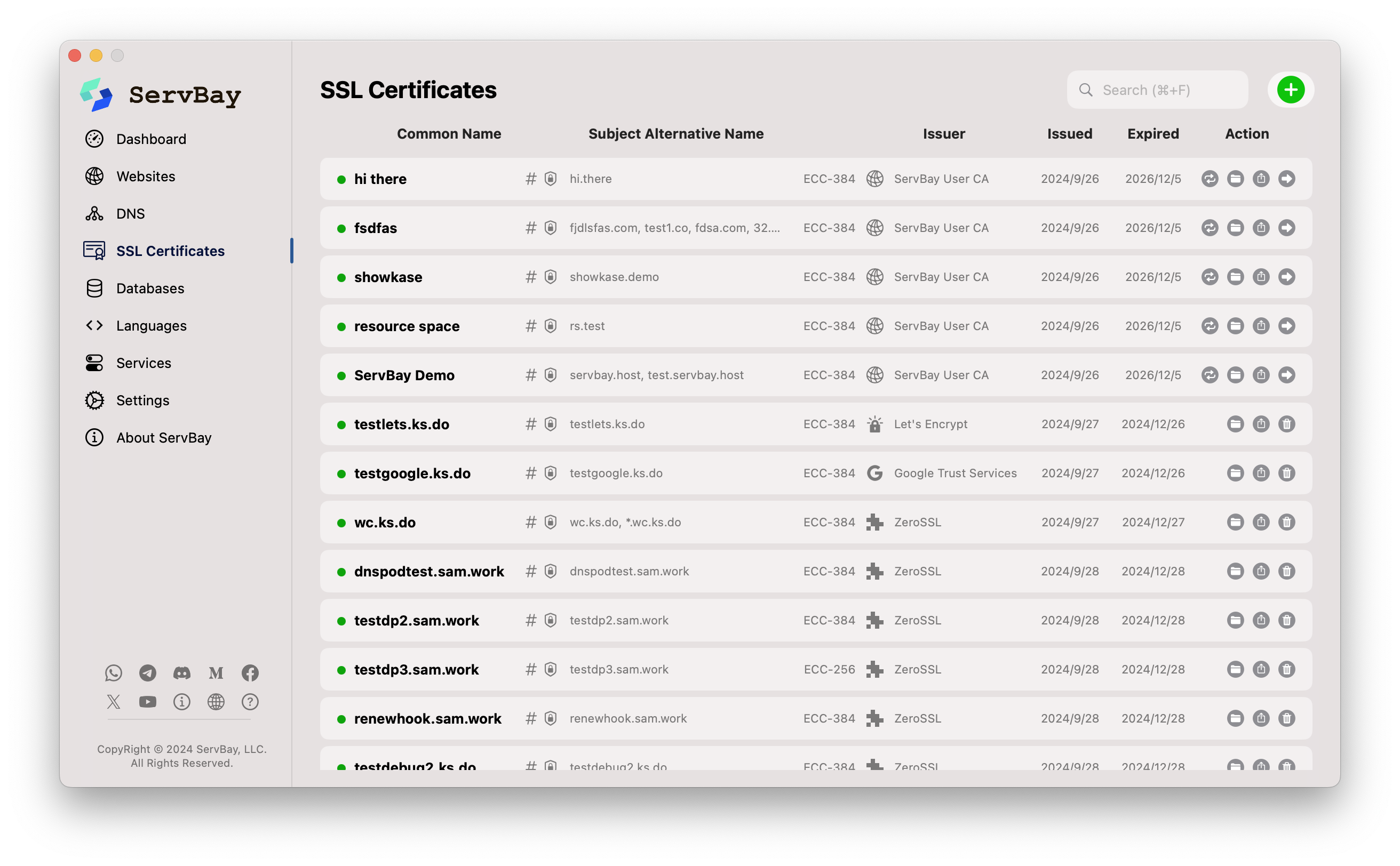 Figure: ServBay’s built-in CA management interface
Figure: ServBay’s built-in CA management interface
2. Self-Signed Certificates (For Quick Testing)
You can use ServBay to generate self-signed certificates for your local sites. These are created and signed by you, without validation from any external CA.
Advantages:
- Instant Creation: No need for external services; available immediately.
- Encryption Provided: Still ensures encrypted data transfer.
Disadvantages:
- Browser Warnings: Most browsers do not trust self-signed certificates, displaying strong security warnings when accessing such sites. This disrupts development and is not recommended as a primary approach.
3. Third-Party CA-Issued Certificates (Including via ACME)
ServBay fully supports importing SSL/TLS certificates from public, trusted CAs (such as Let’s Encrypt, ZeroSSL, DigiCert, etc.). It also offers a built-in ACME client, allowing you to automatically apply for and renew certificates from ACME-compatible CAs (like Let’s Encrypt).
Advantages:
- Global Trust: These certificates are trusted by all major browsers and operating systems by default.
- Production-Like Simulation: Closely mirrors a real production HTTPS setup.
- Automation: ACME functionality can automate the certificate lifecycle—application and renewal.
Use Case: Best used for production simulation or when you need your local services accessible via a public domain and want them to be fully trusted.
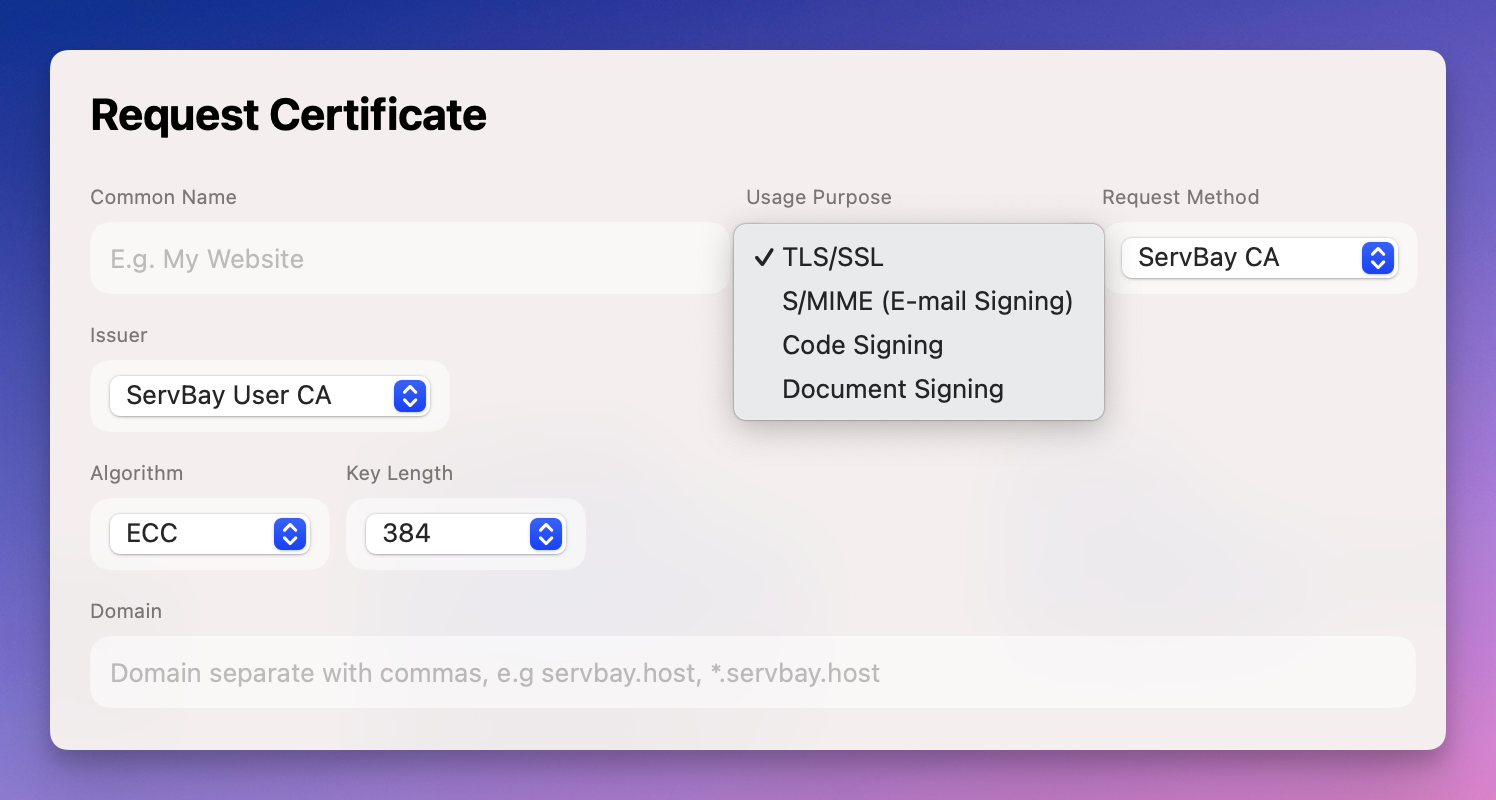 Figure: Configuring a third-party certificate in ServBay
Figure: Configuring a third-party certificate in ServBay
How to Configure SSL/HTTPS in ServBay
ServBay’s intuitive interface makes configuring SSL/TLS for your local sites extremely easy. The typical steps are:
- Open the ServBay App: Launch ServBay.
- Navigate to Site Management: In the ServBay UI, go to the "Websites" section.
- Select or Create a Site: Choose an existing site for HTTPS configuration or create a new one (e.g., set website root to
/Applications/ServBay/www/servbay.demo). - Enable SSL: In the site settings, locate the SSL/HTTPS options and enable them.
- Select Certificate Type: Choose your certificate type:
- ServBay CA: Use ServBay’s CA to issue certificates (recommended for local development). You may need to install the ServBay root CA certificate into your system trust store first.
- Self-Signed Certificates: Generate a self-signed certificate directly.
- Import Certificates: Import existing third-party certificate files (.crt/.pem and .key).
- ACME: Automatically request certificates via the ACME protocol (usually requires the site to be accessible publicly).
- Save and Apply: Save the configuration and ServBay will automatically restart the relevant web server (such as Nginx or Caddy) to apply the changes.
Once these steps are complete, you can visit your site via https://your-local-domain.
Detailed Configuration Guide
For step-by-step instructions on certificate management and configuration in ServBay, refer to:
Frequently Asked Questions (FAQ)
- Q: Why does my browser show a security warning when I visit local sites with a self-signed certificate?
- A: Self-signed certificates are not validated by any trusted third-party CA recognized by mainstream browsers and operating systems. As such, browsers cannot confirm the issuer or the site’s identity, resulting in a warning.
- Q: What is the difference between ServBay’s local CA and a public CA?
- A: ServBay’s local CA (such as ServBay User CA) is designed specifically for local development. Its root certificate is not trusted by the general public, but you can install it manually so your operating system/browser trusts it in your environment—eliminating browser warnings. Public CAs (like Let’s Encrypt) have roots pre-installed in systems and browsers worldwide and are intended for production.
- Q: Can I configure HTTPS for
localhostin ServBay?- A: Yes! Most browsers treat
localhostas a secure context, and self-signed certificates typically won’t trigger warnings there (though behavior may vary by browser). You can use ServBay’s certificate features to set up HTTPS forlocalhostor any custom local domains.
- A: Yes! Most browsers treat
- Q: Does using HTTPS slow down local sites?
- A: Theoretically, SSL/TLS handshakes and encryption/decryption incur some performance overhead, but on modern computers, this is negligible in local environments. The security and development benefits vastly outweigh any minor performance impact.
Conclusion
Using SSL/TLS (HTTPS) in your local development environment is more than just simulating production—it’s a key factor for enabling modern web features and improving development workflows. ServBay’s powerful built-in PKI and CA, along with comprehensive support for ServBay CA, self-signed, third-party, and ACME certificates, make configuring HTTPS for your local sites easier than ever.
Embrace HTTPS from the start—ensure your applications are secure from day one.

