Introduction to the ServBay Service Management Panel: Efficiently Manage Your Local Development Environment Services
ServBay offers a powerful and intuitive service management panel, serving as the central control hub for your local web development environment. With this panel, you can easily manage and monitor a wide range of services and packages supported by ServBay, including web servers (Nginx, Caddy, Apache), scripting languages (PHP, Node.js, Python, Go, Java, Ruby, Rust), databases (MySQL, PostgreSQL, MongoDB), caching systems (Redis, Memcached), and more. This article provides a detailed introduction to each component and functionality of the ServBay Service Management Panel, helping you manage your development environment more efficiently.
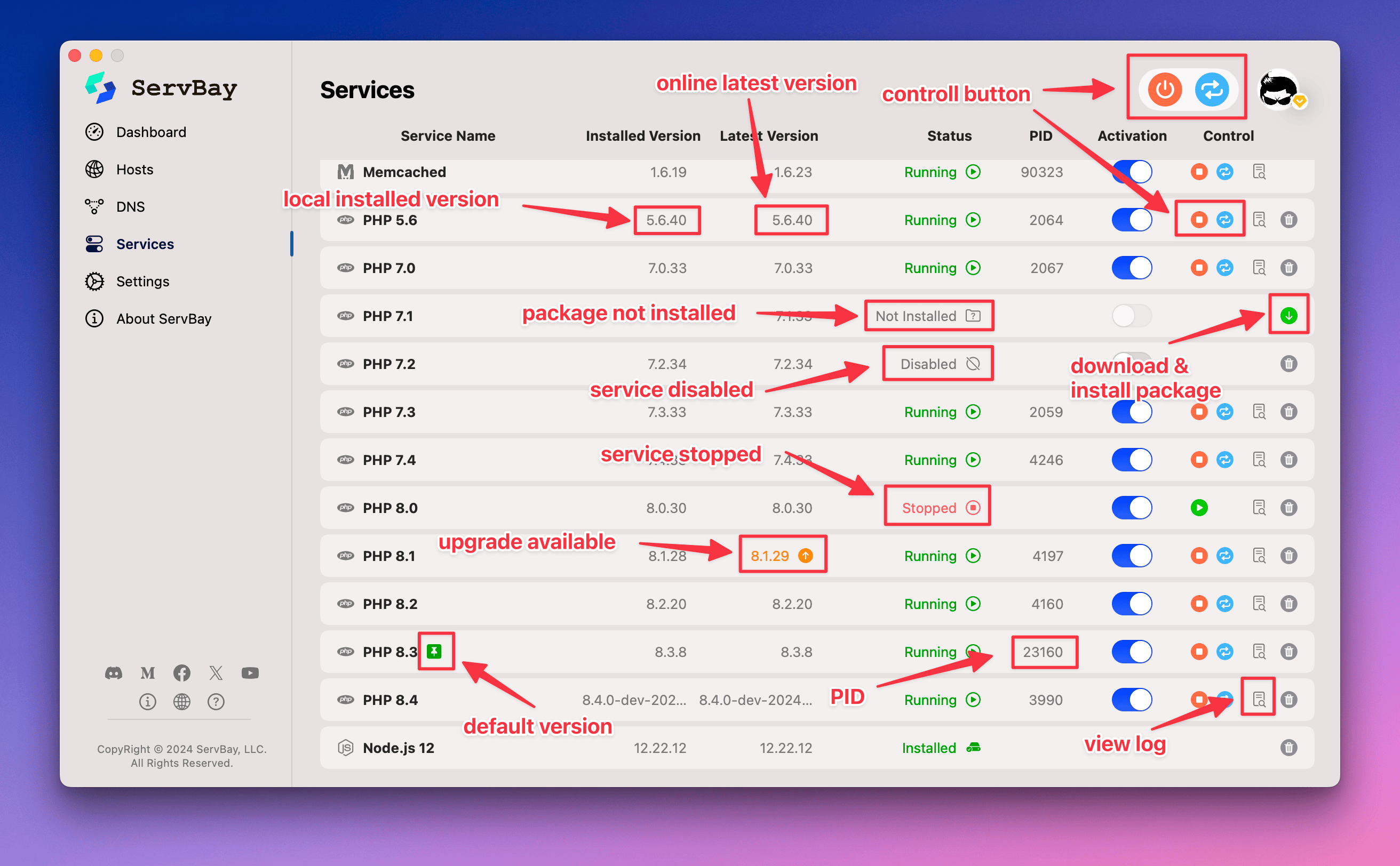
Panel Overview
The ServBay Service Management Panel is well-structured and mainly includes the following sections:
- Service List: Displays all installed or available services (packages) and their current status.
- Service Details: Provides detailed information and configuration overview for a selected service (this document focuses primarily on the list functionality — details may be covered extensively elsewhere).
- Control Buttons: Quick action buttons distributed throughout the service list, allowing you to manage services directly.
Service List & Details Area
This area forms the core view of the panel, presenting all installed or available services (packages) in a list format, and provides quick access to detailed information about each service.
Detailed Functionality
Each row in the service list represents a service (or a specific version of a service) and displays the following key information:
- Service Name: The identifier name of the service, e.g.,
PHP,Nginx,MySQL, etc. - Installed Versions: Lists all versions of the service that are currently installed (such as
PHP 8.1,PHP 8.2). One of ServBay’s major features is its support for installing and managing multiple versions of the same service. - Latest Version: Shows the most up-to-date version of the service available from the ServBay repository, so you can easily check for updates.
- Status: Indicates the current state of the service, such as
Running,Stopped, orError. Different statuses are distinguished by colors or icons. Hovering your mouse or clicking may provide additional status information or a brief error note. - PID: Shows the Process ID of the service’s main process. This is especially useful for advanced users when debugging from the command line, monitoring resources, or force-killing a process.
- Enable/Disable: This is a crucial toggle that controls the global availability of a specific version of a service.
- Enabled: Sets this version as the default for that service in your ServBay environment. For example, after enabling
PHP 8.2, runningphp -vvia the ServBay CLI will likely show version 8.2, and any site configurations that do not specify a PHP version will default to this one. - Disabled: Makes this specific version unavailable in the ServBay environment.
- Note: For most services (such as MySQL, PostgreSQL, and web servers), you can typically only have one version set as “Enabled” to avoid conflicts and to define clear default behavior.
- Enabled: Sets this version as the default for that service in your ServBay environment. For example, after enabling
Control Buttons Explained
These buttons are directly integrated into each row of the service list, so you can quickly execute common management actions.
Control Buttons in the List
- Start: Attempts to start the selected service process. If the service fails to start due to configuration errors or port conflicts, its status will change to “Error.”
- Stop: Sends a termination signal to the selected service process, stopping it from running.
- Restart: Stops the selected service and immediately attempts to start it again — typically used when you’ve changed the service’s configuration files and need to apply changes.
- View Log: Opens a window or file browser to display the standard output and error logs for that service. This is the first and most important step in diagnosing startup failures or runtime exceptions.
- Install Service: Downloads and installs the selected service package (and its specific version) from ServBay’s online repository. Once installed, the service will appear in the list.
- Delete Service: Removes the selected service package files from your local system. Warning: This action is irreversible and will permanently delete all related files and configuration for that version (excluding website data, database data, or other user-generated content). Proceed with caution.
Advanced Concepts & Tips
Understanding the following concepts will help you manage your ServBay environment more effectively:
- Multi-Version Management is a Core Advantage: ServBay’s powerful multi-version support sets it apart from traditional bundled environments. The “Installed Versions” list and the “Enable/Disable” toggle in the service management panel are essential tools that allow developers to easily switch service versions to match different project requirements — no need to manually install or configure multiple isolated environments.
- Logs are Key to Troubleshooting: When a service status shows “Error” or behaves unexpectedly, always use the “View Log” function right away. Most startup or runtime issues write detailed error messages to the log, providing far better clarity than guesswork.
- Service and Site Configuration Are Linked: When creating and configuring sites in ServBay, you can specify which PHP version, web server, etc., each site should use. These options generally depend on the installed and enabled service versions listed in the service management panel. Your panel settings directly impact the runtime environment for each site.
Frequently Asked Questions (FAQ)
- Q: My service (like Nginx or PHP) won’t start and the status shows “Error.” What should I do?
- A: This is a common issue for developers. The first and most important step is to click the “View Log” button in that service’s row. Carefully read the log output — it usually contains detailed error information indicating the specific reason for startup failure, such as port conflicts, configuration syntax errors, missing or inactive dependent services, etc. Troubleshoot accordingly based on the log details.
- Q: How do I switch the PHP version used by my ServBay environment (or a specific site)?
- A: In the service management panel, locate the different installed PHP versions. Use the “Enable/Disable” toggle next to the version you want to make active as the default PHP in the ServBay environment. Make sure only one PHP version is set as the default. To set a different PHP version for a specific site, adjust that site’s ServBay configuration (usually in the site’s settings panel).
Conclusion
The ServBay Service Management Panel is a powerful yet user-friendly tool for managing the core services of your local web development environment. With its clear service list, detailed status information, convenient control buttons (start, stop, restart, view logs, install, delete), excellent multi-version support, and “Enable/Disable” controls, it greatly simplifies the often complex tasks of service installation, configuration, monitoring, and version switching. Mastering the use of this panel will help developers configure and manage their local development environments more efficiently and flexibly, allowing them to focus more on actual coding and boosting their productivity.

