ServBay Helper Troubleshooting Guide
ServBay Helper is a core component of ServBay on macOS, responsible for handling operations that require administrator privileges, such as starting and stopping web servers (e.g., Nginx, Caddy), databases (e.g., MySQL, PostgreSQL, MongoDB), caching services (e.g., Redis), and binding to ports below 1024 (such as HTTP port 80 and HTTPS port 443).
If ServBay Helper is not properly installed or fails to run correctly, ServBay cannot manage these essential services, preventing you from starting websites, connecting to databases, or carrying out local development tasks.
Common Symptoms:
When ServBay Helper encounters issues, you might see the following alerts in the ServBay application or during startup:
ServBay Helper not installedUnable to connect to ServBay Helper- Abnormal status or inability to operate (start/stop) packages (services) in the ServBay interface.
If you run into any of the above, it typically means ServBay Helper requires troubleshooting or reinstallation. This article will guide you through diagnosing and resolving these problems.
Prerequisites:
- You are using macOS.
- You have administrator rights on your current macOS account, as installing and managing ServBay Helper requires elevated permissions.
Troubleshooting Steps
Please follow these steps to systematically check the status of ServBay Helper:
Step 1: Check Background Item Settings
ServBay Helper is typically configured as a system startup item to ensure it runs automatically after your system boots. Check the macOS system settings as follows:
Open System Settings.
Navigate to General > Login Items.
Under Allow in the Background, look for any items related to ServBay (usually displaying the ServBay icon or name). Make sure this item is enabled. If it is disabled, enable it.
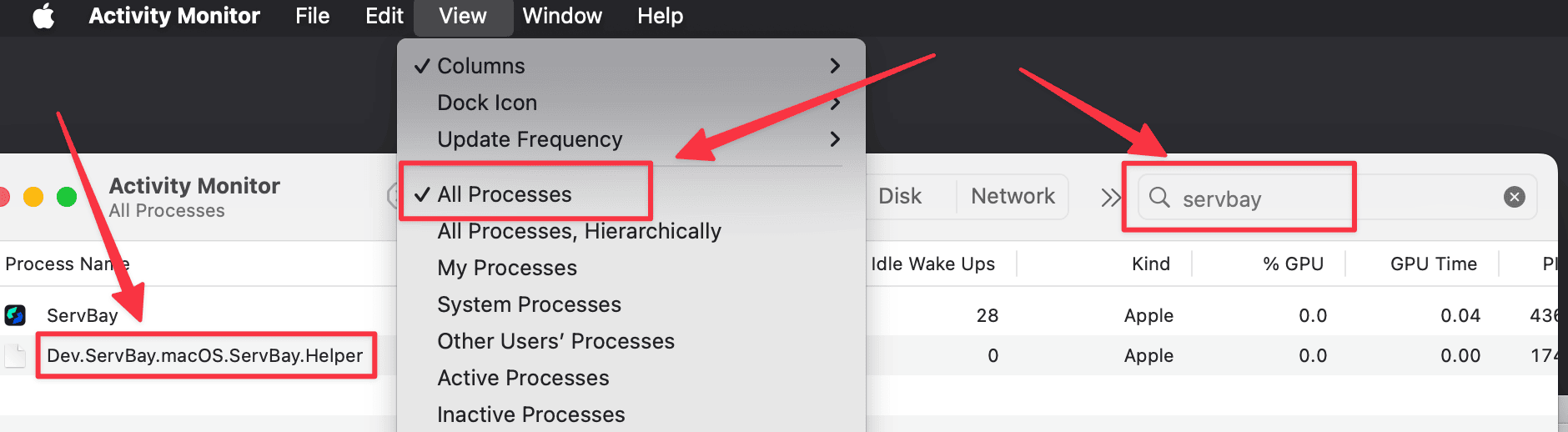
Note: On older versions of macOS, this setting may be located under System Preferences > Users & Groups > Login Items.
Step 2: Check ServBay Helper Process Status
Verify whether the ServBay Helper process is running on your system:
Open Activity Monitor. You can quickly find and open it using Spotlight Search (
Command + Space) to search for "Activity Monitor."In the top menu of Activity Monitor, select View > All Processes.
Type
ServBayinto the search box in the top right corner.In the filtered list, look for the process named
Dev.ServBay.macOS.ServBay.Helper. Ensure its status is Running.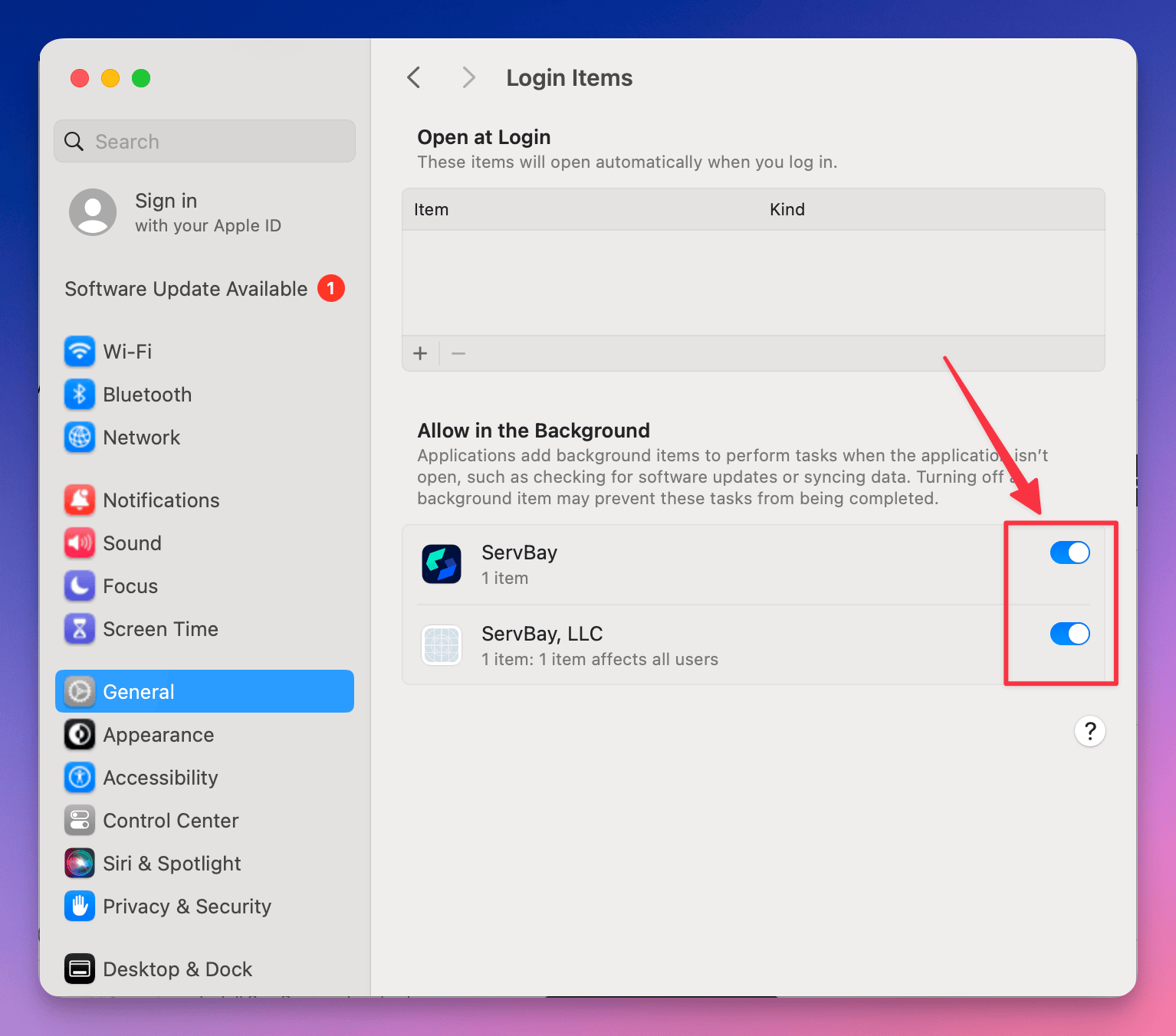
If you don't see this process or its status is not "Running," it indicates that ServBay Helper failed to start or has crashed.
Step 3: Check the ServBay Helper Log File
ServBay Helper keeps logs of its operations, which may contain specific reasons for startup or runtime issues. Reviewing the log file can help with diagnosis:
- Log file path:
/tmp/Dev.ServBay.macOS.ServBay.Helper.log
You can use the Terminal app to view the log:
- Open Terminal.
- Run one of the following commands to view the log:
- To display the entire log file content:bash
cat /tmp/Dev.ServBay.macOS.ServBay.Helper.log1 - To monitor new log entries in real time (useful for diagnosing issues during ServBay startup):bash
tail -f /tmp/Dev.ServBay.macOS.ServBay.Helper.log1
- To display the entire log file content:
- Carefully review the log output—pay special attention to any error messages or warnings near the end of the file. Common issues may relate to permissions, missing files, or configuration errors.
Manually Reinstall ServBay Helper
If the checks above don't resolve your issue, or the logs indicate problems with the Helper file or its permissions, you can try manually uninstalling and reinstalling ServBay Helper. This process requires using Terminal and administrator rights.
Important Note: Be extremely careful when running sudo rm commands. Make sure the command is entered exactly as shown to avoid accidentally deleting other important system files.
- Completely exit the ServBay application. Make sure ServBay is not running in the background. You can confirm this via Activity Monitor to ensure no ServBay-related processes are active, or right-click the ServBay icon in the Dock and choose "Quit".
- Open the Terminal app.
- Run the following commands one line at a time. You will need to enter your macOS account password for the
sudocommands.bashsudo launchctl unload /Library/LaunchDaemons/Dev.ServBay.macOS.ServBay.Helper.plist sudo rm /Library/LaunchDaemons/Dev.ServBay.macOS.ServBay.Helper.plist sudo rm /Library/PrivilegedHelperTools/Dev.ServBay.macOS.ServBay.Helper1
2
3sudo launchctl unload ...: Unloads the ServBay Helper launch configuration from macOS'slaunchdservice manager.sudo rm ...: These two commands remove the Helper's.plistlaunch configuration file and the actual Helper binary tool.
- Reopen the ServBay application.
- When ServBay starts, it will check for the Helper's existence. If it detects the Helper is missing, you'll be prompted to reinstall it. Follow the on-screen prompts, which typically involve entering your admin password to authorize the installation.
This manual reinstall process generally resolves issues caused by corrupted Helper files, permission errors, or remnants of older versions.
Frequently Asked Questions (FAQ)
Q: Why does ServBay need ServBay Helper? Can't I run the web server directly?
A: Due to macOS security mechanisms, standard user processes are restricted from performing certain privileged actions—such as listening on ports below 1024 (e.g., ports 80 and 443, which are standard HTTP/HTTPS ports) or installing launch services at the system level. ServBay Helper is an auxiliary tool officially provided by ServBay and installed with admin authorization; it runs with elevated privileges to perform only those privileged operations necessary for ServBay (such as starting/stopping Nginx/Caddy on ports 80/443, managing database services, etc.). Without the Helper, ServBay cannot manage these services properly.
Q: Is ServBay Helper safe?
A: ServBay Helper is an official core component provided by ServBay. It is designed to only perform the specific privileged actions required for ServBay’s normal operation. While admin rights are needed for installation, after installation it only responds to legitimate requests from the ServBay main application. For safety, always download ServBay installers directly from the official ServBay website.
Conclusion
ServBay Helper is the foundation for ServBay’s powerful local development environment management on macOS. When you encounter issues managing packages (services) in ServBay, checking the status of the Helper should be your first step. By reviewing login items, Activity Monitor, and log files, you can diagnose most common issues. If problems persist, manually uninstalling and reinstalling the Helper usually fixes file or permission-related problems at their root.
If, after completing these steps, you still can't resolve the ServBay Helper issue, we recommend saving the ServBay Helper log file (/tmp/Dev.ServBay.macOS.ServBay.Helper.log), reviewing your macOS system logs (via Console.app), and then contacting official ServBay support for further assistance.

