How to Upgrade the ServBay Local Development Environment
Keeping ServBay up to date is crucial for ensuring your local development environment has the latest features, software packages, security patches, and performance optimizations. ServBay offers a seamless upgrade mechanism, allowing you to easily obtain the newest version for optimal development, whether you’re working with PHP, Node.js, Python, Go, Java, or any other stack supported by ServBay.
Upgrade Steps
ServBay’s upgrade process is designed to be extremely simple and intuitive—typically requiring just a few clicks.
Receive Upgrade Notification: When a new version of ServBay is available, you’ll see an upgrade notification within the application interface.
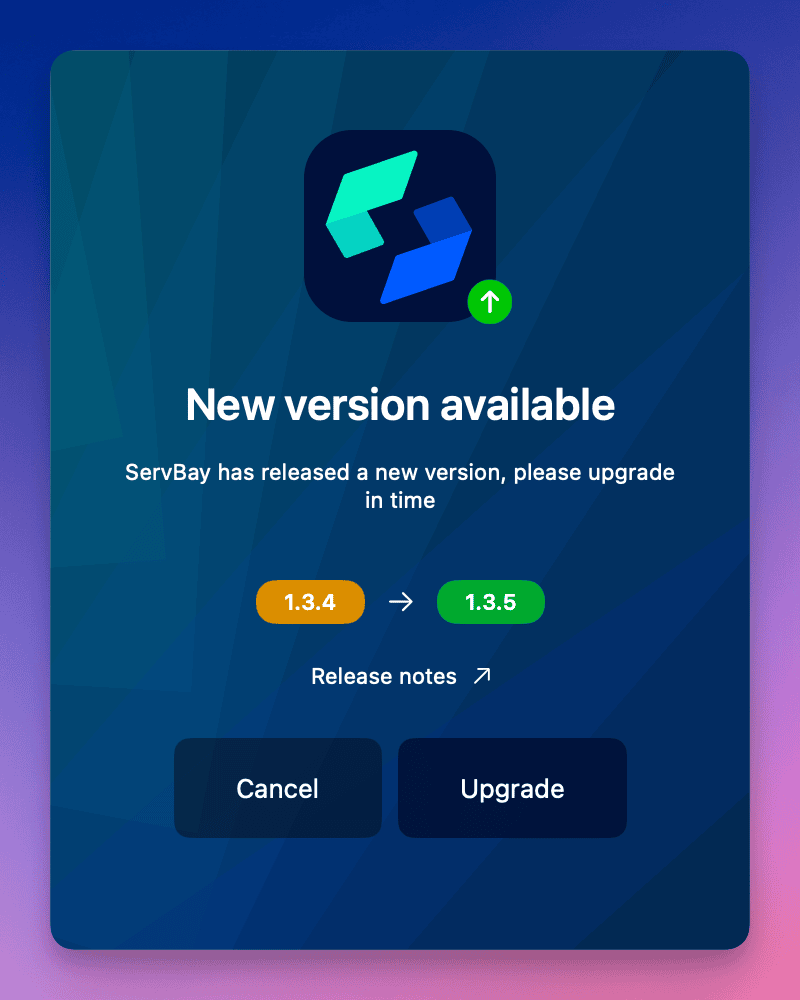 Illustration: ServBay detects a new version and displays the upgrade prompt
Illustration: ServBay detects a new version and displays the upgrade promptDownload the Upgrade Package: Click the
Upgradebutton in the notification. ServBay will automatically begin downloading the new installation/upgrade package. Make sure your internet connection is stable to ensure a smooth download.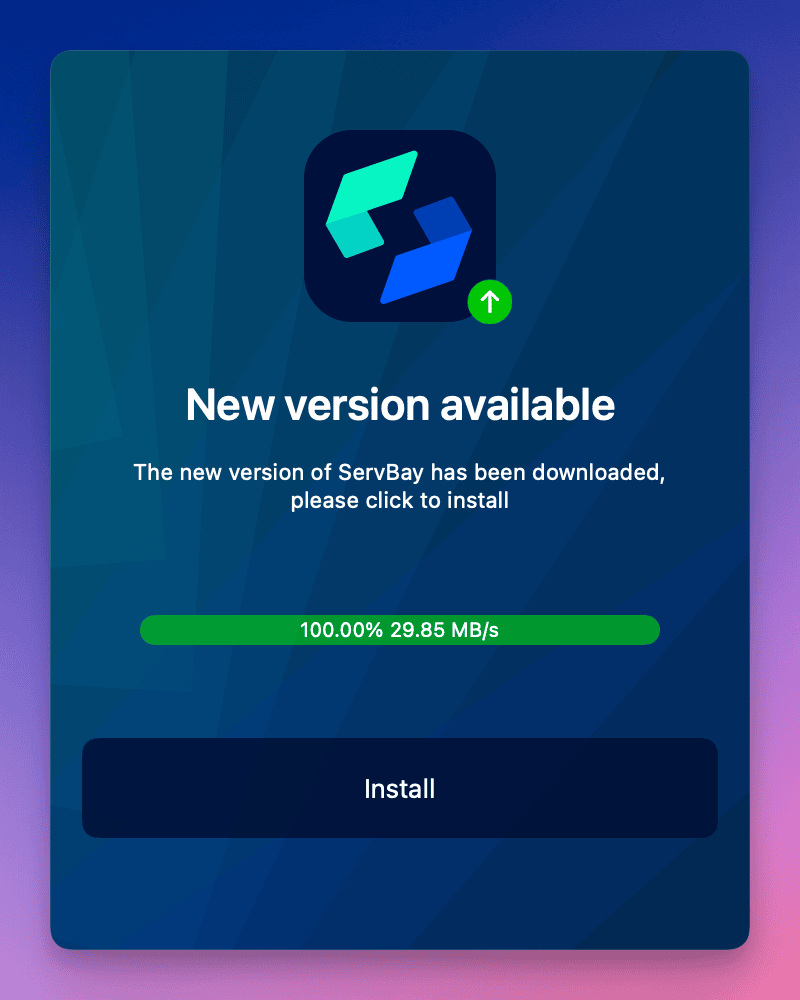 Illustration: ServBay is downloading the upgrade package
Illustration: ServBay is downloading the upgrade packageInstall and Restart: Once the package is downloaded, the button will change to
Install. ClickInstall. ServBay will automatically apply the upgrade and restart the application to complete the process.Upgrade Complete: The ServBay application will reopen. At this point, the upgrade is finished, and your ServBay is now up to date.
Why Should You Upgrade ServBay?
Each ServBay update may include the following important improvements:
- New Features and Tools: Introducing practical new features to boost your development productivity.
- Package Updates: Includes the latest stable versions or significant updates to runtime environments such as PHP, Node.js, Python, Go, Java, Ruby, Rust, databases like MySQL, PostgreSQL, MongoDB, Redis, and web servers such as Caddy or Nginx—ensuring you have access to the newest technology features.
- Performance Enhancements: Improves the efficiency of ServBay itself and the performance of your local sites and services.
- Enhanced Security: Fixes potential security vulnerabilities, especially in handling SSL certificates (including ServBay User CA, ServBay Public CA, ACME automated certificates), Cross-Origin Resource Sharing (CORS), and more.
- Bug Fixes and Stability Improvements: Addresses known issues, increasing the overall stability and reliability of ServBay.
Staying up to date is key to maintaining a productive and secure development environment.
Recommendations Before Upgrading
Though ServBay’s upgrade process is generally stable and reliable, as a good development practice, we strongly recommend backing up your work before any significant updates. ServBay provides both manual and automated backup features, so you can easily back up your:
- Website files
- Databases (MySQL, MariaDB, PostgreSQL, etc.)
- SSL certificates
- ServBay configuration settings
Please refer to ServBay’s Backup and Restore documentation for detailed steps and best practices.
Frequently Asked Questions & Troubleshooting
- Slow or Failed Downloads During Upgrade: Check your internet connection. Try upgrading again later. Your firewall or security software may require configuration to allow ServBay network activity.
- No Response or Upgrade Fails After Clicking
Install: Ensure you have sufficient permissions to write files in the ServBay installation directory (default is/Applications/ServBay). Try restarting ServBay or your computer before attempting the upgrade again. - Some Packages Fail to Start After Upgrade: In rare cases, specific packages (such as certain PHP or database versions) may fail to start after an upgrade. Try manually restarting the affected package in the ServBay interface. If the issue persists, check the package’s error logs (typically found in the
logssubdirectory for each package within the ServBay installation folder) for further details. - Website Configuration Lost or Incorrect After Upgrade: ServBay aims to preserve user configurations during upgrades, but rare issues may occur. This is why we strongly recommend backing up before upgrading. If problems arise, try restoring your site’s configuration and data from backup.
If you encounter any issues that you can't resolve, please visit the official ServBay website or community forum for assistance.
Conclusion
Upgrading ServBay is a quick and simple process that ensures your local development environment stays updated with the best features, performance, and security. By following the steps above, you can easily complete the upgrade and stay focused on your development work.

