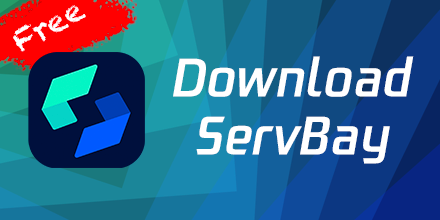Service and Package Management
ServBay offers a variety of methods for managing services and packages, including quick management, comprehensive service management, and package updates. The following is a detailed introduction:
Quick Service Management
1. macOS Menu Bar
In the top-right menu bar of macOS, the ServBay icon provides options for Quick Service Management. By clicking the ServBay icon, users can:
- View Service Status: View the current running status of all services.
- Start Services: Click the start button to quickly start all services.
- Stop Services: Click the stop button to quickly stop all services.
- Restart Services: Click the restart button to quickly restart all services.
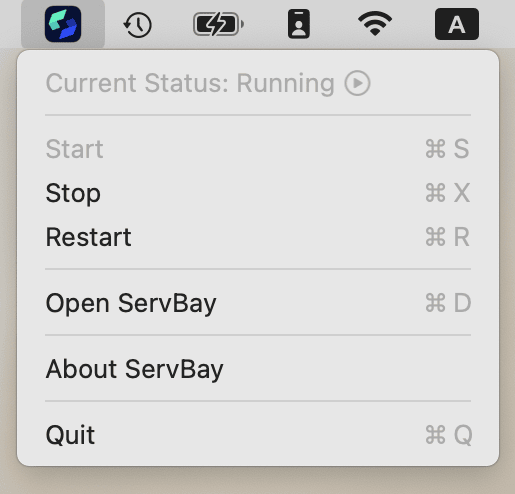
2. ServBay Dashboard
On the homepage of the ServBay Dashboard, users can find buttons for quick service management to manage enabled services. These buttons provide the following quick actions:
- View Service Status: View the current running status of all services.
- Start Services: Click the start button to quickly start all services.
- Stop Services: Click the stop button to quickly stop all services.
- Restart Services: Click the restart button to quickly restart all services.
- View Logs: Click the log button to view the logs of the respective service.
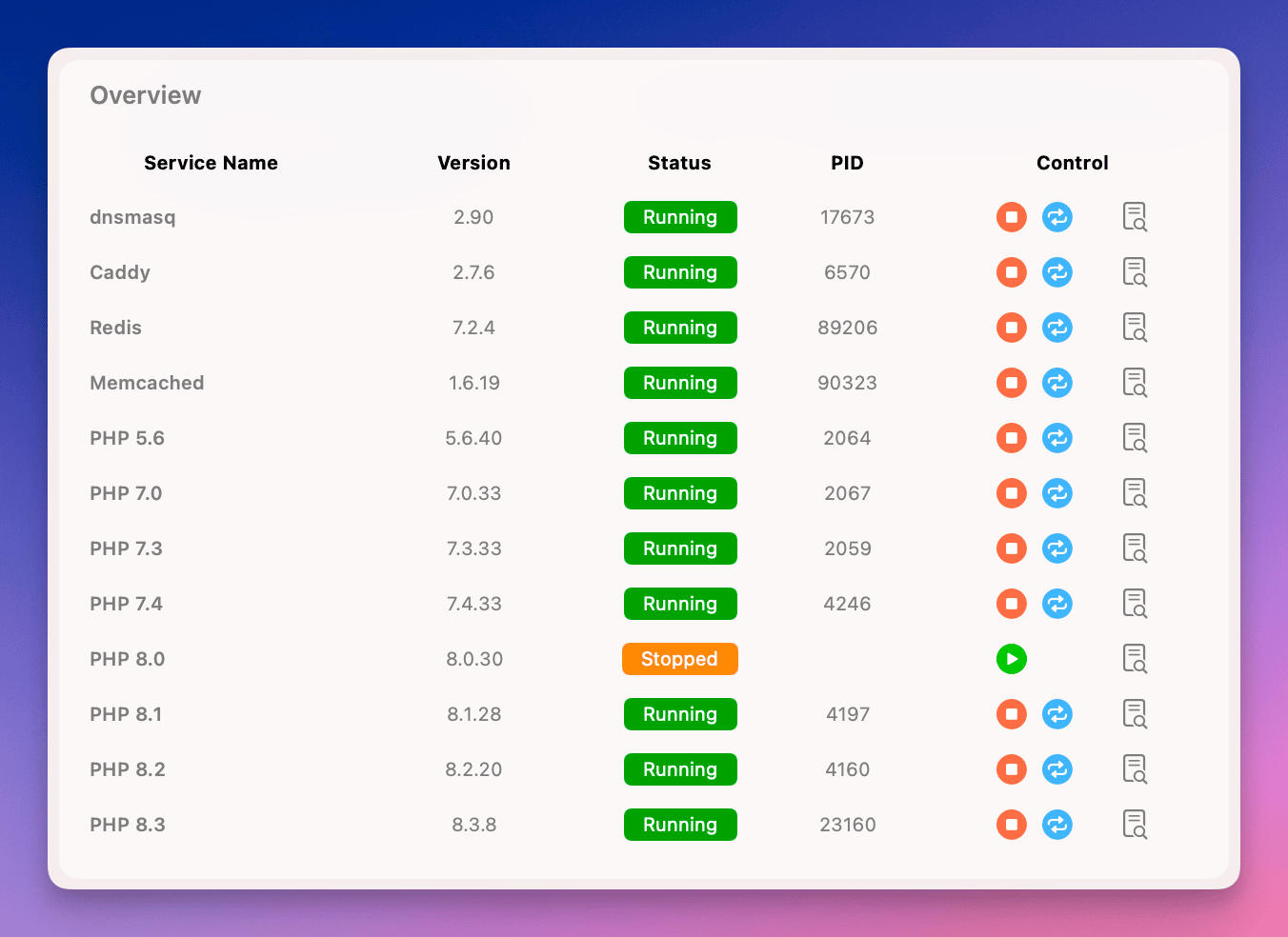
3. Top Right Corner of the ServBay Application
In the top-right corner of the ServBay Dashboard, there are global service control buttons. These buttons provide the following quick actions:
- Quick Actions: Provide quick options to start, stop, and restart services.
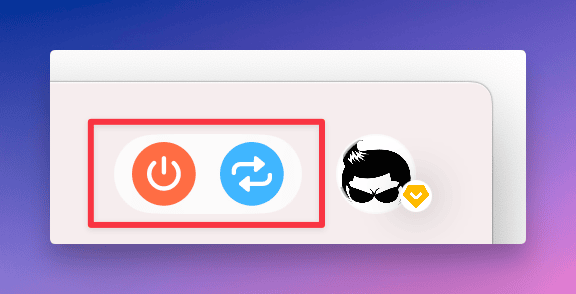
Service and Package Management
On the Services page of ServBay, users can perform comprehensive service and package management. The following is a detailed introduction to management functions:
View Service List
On the Services page, all available services and packages are listed. Each service displays information including:
- Current Version: The currently installed version of the service’s package.
- Latest Version: The latest available version of the service’s package.
- Current Status: The running status of the service.
- PID: The process ID of the service.
- Activation Status: The auto-start status of the service.
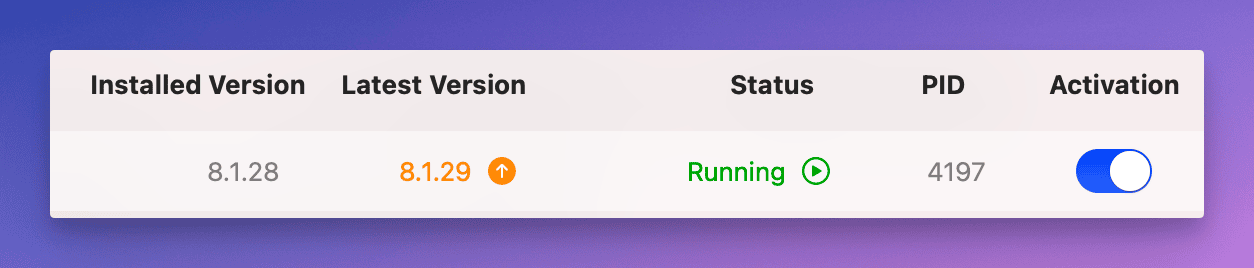
Control Buttons
Each service has individual control buttons on the right side, through which users can perform the following actions:
- Start: Start the service.
- Stop: Stop the service.
- Restart: Restart the service.
- Other Actions: Such as viewing logs, editing configurations, etc.
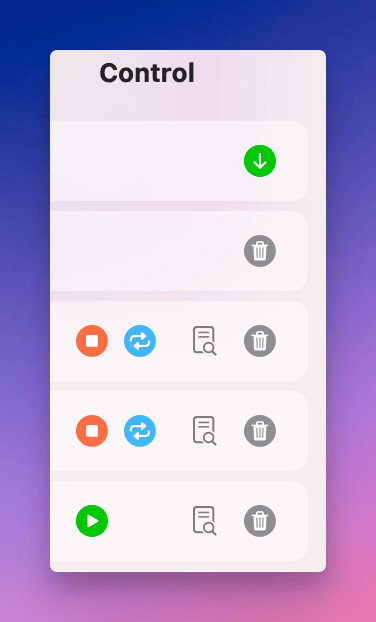
Upgrade Services
If a new version is available, an upgrade prompt and button will appear next to the latest version. Clicking the upgrade button will automatically update the service to the latest version and restart it to use the latest version.
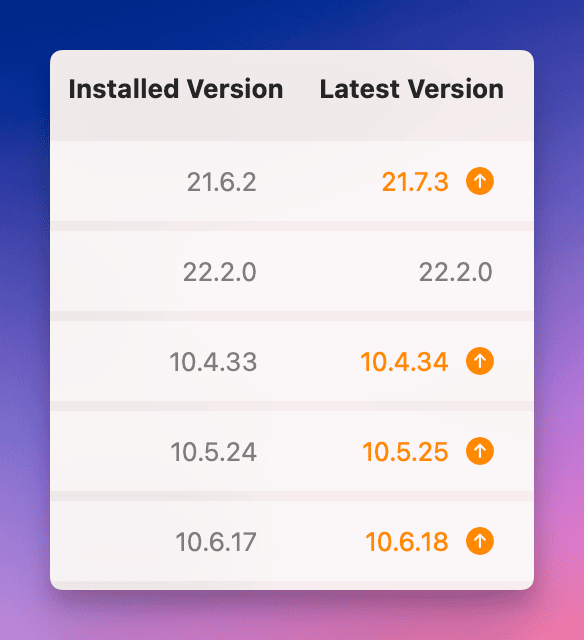
Install Services
For uninstalled packages (current version displayed as -), if an online latest version is available, users can click the Install button on the far right to download and install the latest version.

Uninstall Services
For installed packages, users can click the Uninstall button on the far right to uninstall the locally installed package.
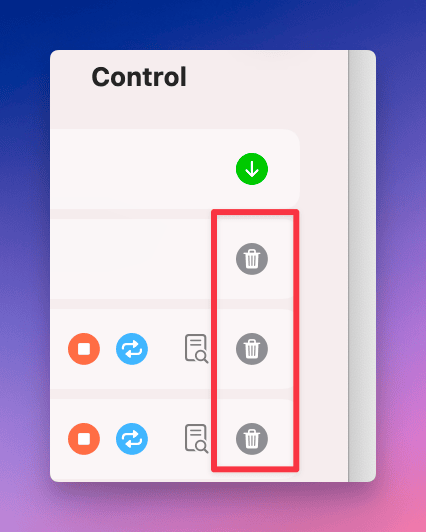
Enable/Disable Services
In the Activation column, users can toggle buttons to enable or disable services. For uninstalled services, the enable button will be disabled.
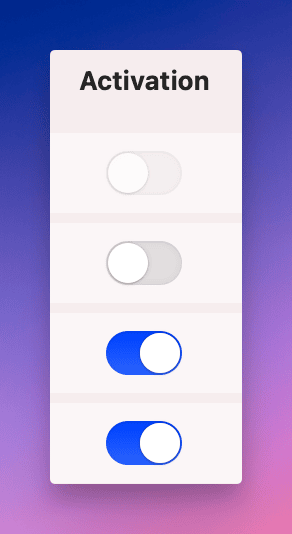
View Service Logs
Each running service has a log icon on the far right, which users can click to view the logs of that service. For more detailed information, refer to the documentation on viewing logs.
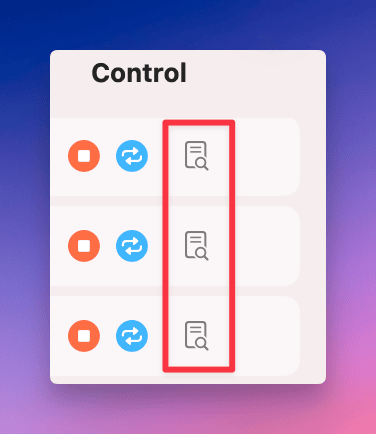
Running Multiple PHP Versions
TIP
For more information about PHP, please refer to Using PHP
ServBay currently supports running multiple PHP versions simultaneously. Users can set the default version on the Settings page. Once the default version is set, it will be used as the default version when running commands from the command line. For specific steps, please refer to the Set Default CLI Version document.
Users can also view the PHP modules included in each version on the PHP Versions and Modules page.
Special Notes for MariaDB and PostgreSQL
- Only one instance of MariaDB or PostgreSQL can run at a time.
- Each minor version will share a database with its major version. For example, MariaDB 11.0.1 and 11.0.2 share a database with a major version number of 11.0. However, MariaDB 10.5.22 and MariaDB 11.1.2 do not share a database because their major version numbers are different.
TIP
For more details, please refer to Database File Management and Migration
With these features, ServBay provides a fully functional and easy-to-operate service and package management tool, enabling users to efficiently manage and update various services.