Modifying MongoDB Settings
ServBay, a powerful local web development environment, comes integrated with various database services including MongoDB. ServBay offers developers a convenient way to manage and configure these databases. This article explains in detail how to modify MongoDB settings within ServBay, with an emphasis on the recommended graphical interface method, as well as explanations of relevant configuration files and common configuration options.
The configuration files for MongoDB installed by ServBay are usually located in the /Applications/ServBay/etc/mongodb/<version> directory, where <version> refers to your installed version of MongoDB. For example, the configuration file for MongoDB 8.0 is found at /Applications/ServBay/etc/mongodb/8.0.
Important Notice
ServBay automatically generates and manages the configuration files for its packages (including MongoDB). We strongly recommend making configuration changes via the ServBay graphical user interface (UI). Editing the configuration files manually may result in your changes being overwritten by ServBay's automation, causing potential loss of configuration or service interruptions.
Configuring MongoDB via the ServBay Graphical Interface
ServBay provides an intuitive graphical interface, allowing developers to easily modify various MongoDB settings without editing complex configuration files by hand. This is the recommended method for configuring MongoDB in ServBay.
- Open the ServBay Management Interface: Launch the ServBay application.
- Navigate to Database Settings: In the left-hand navigation pane within ServBay, click
Database, then selectMongoDB. - Select MongoDB Version: If you have multiple versions of MongoDB installed, choose the specific version you wish to configure.
- Modify Configuration Parameters: In the graphical configuration interface, you can directly adjust core MongoDB parameters such as:
- Listen Address (
bindIp): Sets which network interfaces MongoDB listens on. The default value127.0.0.1, ::1allows only local connections. You can modify this as needed, for example, setting it to0.0.0.0to enable connections from other devices (beware of potential security risks). - Port (
port): Sets the port MongoDB listens on. The default is27017. - Other Settings: The interface displays other common configuration options.
- Listen Address (
- Add Additional Parameters: For advanced parameters not listed in the interface, you can add them in YAML format under the
Additional Parameterssection. These will be merged into the finalmongod.conffile. - Save and Apply: After making your changes, click the
Savebutton at the bottom of the interface. ServBay will automatically apply your changes to the configuration file and may restart the MongoDB service as needed to make your settings effective immediately.
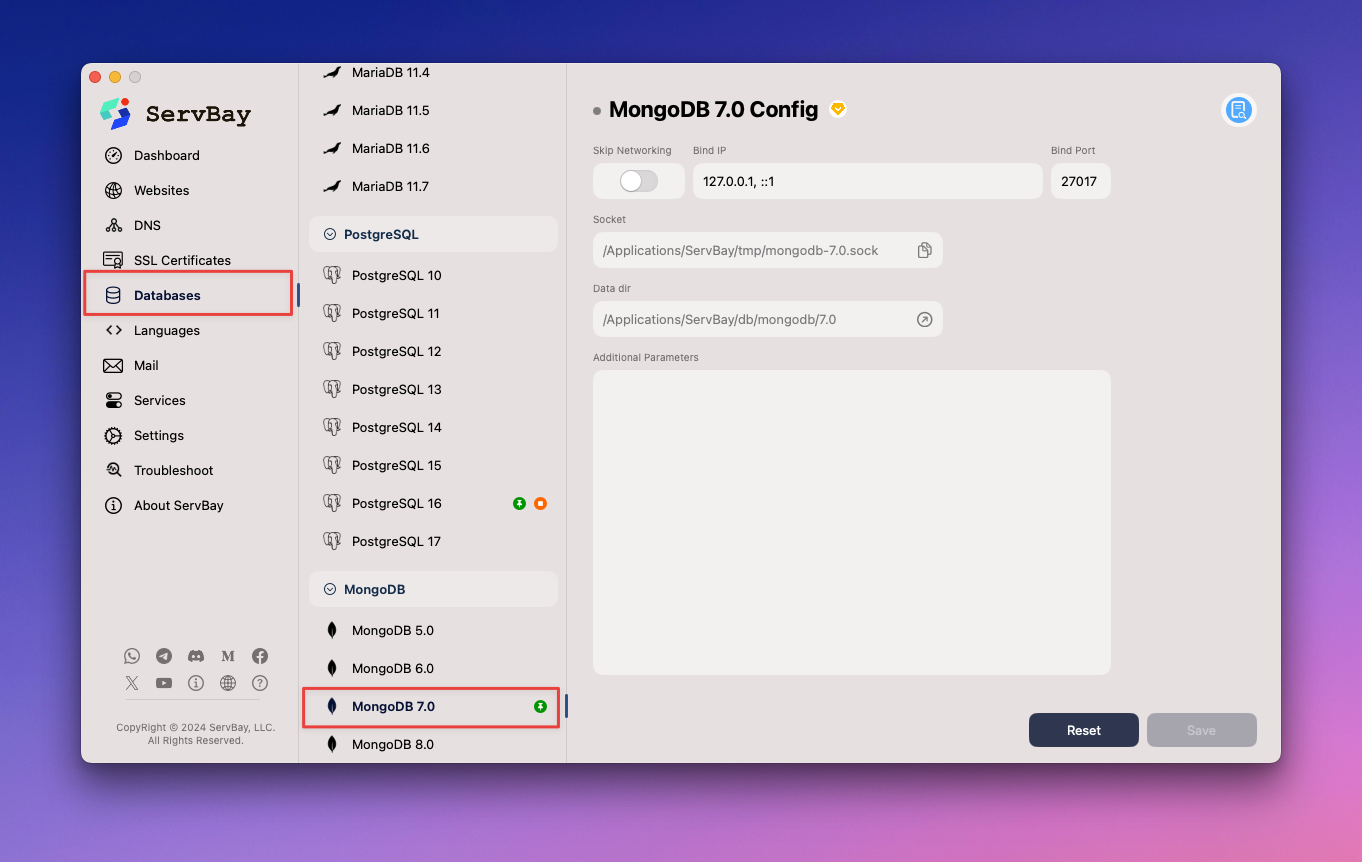
Configuring via the ServBay UI ensures your changes are properly managed and persisted by ServBay, preventing issues arising from manual edits.
Understanding the MongoDB Configuration File (For Reference or Temporary Changes Only)
While manual editing is not recommended, understanding the location and structure of MongoDB's configuration files in ServBay can be helpful for troubleshooting or temporary debugging.
Configuration File Location
The main configuration file for MongoDB is mongod.conf. Depending on the MongoDB version, this file is located in ServBay’s installation directory at:
mongod.conf:/Applications/ServBay/etc/mongodb/<version>/mongod.conf
For instance, for MongoDB 8.0, the path is /Applications/ServBay/etc/mongodb/8.0/mongod.conf.
Common Configuration Options and Explanations
The mongod.conf file uses YAML format to define runtime options for the MongoDB server. Below are some common configuration options and their purposes:
Common Options in mongod.conf
Network Settings (
net):bindIp: Specifies which IP addresses MongoDB listens on.yamlThe default valuenet: bindIp: 0.0.0.0 # Allow connections from all network interfaces (use with caution)1
2127.0.0.1, ::1permits only local IPv4 and IPv6 connections. Setting this to0.0.0.0enables connections from any IP, which can be useful for cross-device testing in local development, but it poses serious security risks in production or untrusted networks.port: Specifies the TCP port MongoDB listens on.yamlModify this value if the default port is taken, or to run multiple MongoDB instances with different ports.net: port: 27017 # Default port1
2
Storage Engine Settings (
storage):wiredTiger: Configures the WiredTiger storage engine. WiredTiger is the default storage engine for MongoDB 3.2 and later.engineConfig.cacheSizeGB: Sets the maximum cache size (in GB) used by WiredTiger. The cache stores internal data, indexes, and the working data set. Increasing the cache size can boost performance but uses more system memory.yamlstorage: wiredTiger: engineConfig: cacheSizeGB: 1 # Set cache size to 1 GB1
2
3
4
Operation Profiling Settings (
operationProfiling):slowOpThresholdMs: Defines the threshold (in milliseconds) for slow queries. Operations exceeding this time will be logged (if profiling is enabled). Helpful for diagnosing performance issues.yamloperationProfiling: slowOpThresholdMs: 100 # Set slow query threshold to 100 ms mode: slowOp # Profiling mode; slowOp logs only slow operations1
2
3
Note that manual changes to these files may be overwritten by ServBay UI or other management actions. It is strongly recommended to add or modify advanced configurations via the Additional Parameters section in the ServBay UI.
Applying Configuration Changes (Restarting MongoDB)
When you modify settings via the ServBay UI and click “Save,” ServBay will typically apply the changes automatically. However, in some cases—or if you have manually edited files for debugging (again, not recommended)—you may need to manually restart the MongoDB service to make changes effective.
You can restart MongoDB in two ways:
Restart via the ServBay Management Interface
- Open the ServBay management UI.
- Navigate to the
Packageslist on the left. - Find the
MongoDBpackage for your desired version. - Click the
Restartbutton next to the package.
Restart via the servbayctl Command-Line Tool
ServBay provides the servbayctl command-line tool, making it easy to manage services from the terminal.
Open your terminal app and run the following command to restart a specific MongoDB version (e.g., MongoDB 8.0):
bash
servbayctl restart mongodb 8.01
This signals ServBay to safely stop and restart the selected version of the MongoDB package.
Common Configuration Scenarios
Once you understand how to adjust MongoDB settings, here are some common scenarios where developers may need to tweak configurations:
- Allowing Access from Other Devices on Your Local Network: Set
bindIpto0.0.0.0(for trusted network environments only). - Resolving Port Conflicts: Change the
portto a different available port if the ServBay default is in use. - Boosting Performance: Adjust the
cacheSizeGBparameter based on your server resources. - Diagnosing Slow Queries: Configure the
operationProfilingparameters to enable slow query logging.
Important Notes
- Always prioritize using the ServBay graphical interface to modify configurations.
- Manual edits to
/Applications/ServBay/etc/mongodb/<version>/mongod.confare non-persistent and may be lost if ServBay is updated or managed. - If you set
bindIpto allow non-local connections, be sure to consider network security to ensure your MongoDB instance is not exposed to untrusted networks.
Frequently Asked Questions (FAQ)
Q: I manually edited the mongod.conf file, but my changes didn't take effect or were later lost. Why?
A: ServBay manages configuration files for its packages. When ServBay restarts services or performs management tasks, it may regenerate or overwrite configuration files. As a result, manual changes might be lost. Please use the ServBay UI for persistent configuration changes.
Q: How do I find the MongoDB configuration file in ServBay?
A: The default path is /Applications/ServBay/etc/mongodb/<version>/mongod.conf, where <version> is your installed MongoDB version.
Summary
ServBay provides developers with an easy way to configure a local MongoDB database. Using the ServBay graphical interface, you can safely and persistently adjust MongoDB settings like listen address and port. While you can view the configuration file directly, it's strongly advised to manage settings via the UI to avoid the risks of manual edits. Understanding common options and how to restart MongoDB with ServBay will help you make the most of MongoDB in your development workflow.

