How to Load Third-Party PHP Extensions in ServBay
ServBay is a powerful local web development environment that comes with many commonly used PHP extensions pre-installed. Typically, users only need to configure and enable extensions via Packages -> Languages -> PHP Version -> Extensions within ServBay.
However, developers may occasionally need to load third-party or custom-compiled PHP extensions not included with ServBay by default. This article will provide detailed step-by-step instructions on how to load such extensions for a specific PHP version within ServBay, using ionCube Loader as an example. The process also applies to other Zend extensions or any .so extension files you have compiled.
Special Note about Zend Extensions: ionCube Loader is a Zend extension, which interacts more deeply with PHP’s Zend Engine. Therefore, you must use the zend_extension directive when configuring it, instead of the regular extension directive meant for standard extensions. Be sure to distinguish and use them correctly.
Prerequisites
- You have ServBay installed and running on macOS.
- You have administrator privileges to access system files and ServBay configuration.
- You are familiar with using the Terminal app on macOS.
- You have obtained the third-party PHP extension file you want to load (typically a
.sofile), and this file is fully compatible with your target PHP version in ServBay, matching its version, architecture (Intel or Apple Silicon), and compilation options (like NTS/ZTS).
Note: Architecture compatibility is critical
ServBay provides native PHP packages for both Intel (x86_64) and Apple Silicon (ARM64, such as M1/M2/M3/M4 chips) architectures. When loading .so extension files, it is vital to ensure that the compiled architecture of your .so file matches the architecture of the corresponding PHP package in ServBay.
Do not mix files of different architectures. Incompatibility will prevent PHP from starting or cause it to crash.
You can use the file command to check the architecture of an executable or .so file:
Check the architecture of the ServBay-supplied PHP package (replace
8.3with the PHP version you're using):bashfile /Applications/ServBay/package/php/8.3/current/bin/php1Sample output:
/Applications/ServBay/package/php/8.3/current/bin/php: Mach-O 64-bit executable arm64 # Indicates Apple Silicon ARM64 architecture1or
/Applications/ServBay/package/php/8.3/current/bin/php: Mach-O 64-bit executable x86_64 # Indicates Intel x86_64 architecture1Check the architecture of your downloaded or compiled
.soextension file (replacexdebug.sowith your extension filename):bashfile xdebug.so1Sample output:
xdebug.so: Mach-O 64-bit bundle arm64 # Indicates Apple Silicon ARM64 architecture1or
xdebug.so: Mach-O 64-bit bundle x86_64 # Indicates Intel x86_64 architecture1Ensure that the architecture reported in step 1 and step 2 are an exact match.
Step-by-Step Instructions
Step 1: Download the Third-Party Extension File (Taking ionCube Loader as an Example)
- Visit the official ionCube Loader download page. Choose the version appropriate for your macOS architecture. For macOS ARM64 (Apple Silicon M series chips), download the Darwin ARM64 version. You can use the link below as a sample (make sure to check the official site for the latest version): https://downloads.ioncube.com/loader_downloads/ioncube_loaders_dar_arm64.tar.gz
- After downloading, you will get a
.tar.gzarchive, e.g.,ioncube_loaders_dar_arm64.tar.gz.
Step 2: Identify the Target PHP Version & ServBay Extension Directory
Open the ServBay application.
In the side navigation, click Packages under Languages.
In the right-hand list, find the PHP version you want to install ionCube Loader for (for example, PHP 8.3 in this guide). Note down this version number.
Identify the extension installation directory (
extension_dir) for this PHP version in ServBay. This is the standard location for.sofiles. The path depends on your ServBay installation, PHP version, and compilation options.The most reliable way is to check via the terminal:
Open the Terminal application and run the following command (replace
/Applications/ServBay/package/php/8.3/current/bin/phpwith the actual path to your target PHP version’s binary):bash/Applications/ServBay/package/php/8.3/current/bin/php -i | grep extension_dir1The output will show
extension_dir => /path/to/extension/directory. For example:extension_dir => /Applications/ServBay/package/php/8.3/8.3.16/lib/php/extensions/no-debug-non-zts-202308311Make note of this exact path for later steps.
Step 3: Extract and Place the Loader File
Open the Terminal app.
Use the
cdcommand to navigate to the directory where you downloaded the.tar.gzfile (commonly~/Downloads):bashcd ~/Downloads1Extract the downloaded file:
bashtar -zxvf ioncube_loaders_dar_arm64.tar.gz1This will create a new
ioncubedirectory.Enter the
ioncubedirectory:bashcd ioncube1In this directory, you will see
.sofiles for different PHP versions, e.g.,ioncube_loader_dar_8.3.so. Locate the file that matches your target PHP version (as determined in step 2, e.g. 8.3).Copy this matching
.sofile to the PHP extension directory you identified earlier. For example, if your target directory is/Applications/ServBay/package/php/8.3/8.3.16/lib/php/extensions/no-debug-non-zts-20230831/for PHP 8.3:bashcp ioncube_loader_dar_8.3.so /Applications/ServBay/package/php/8.3/8.3.16/lib/php/extensions/no-debug-non-zts-20230831/1- Be sure to replace the target path
/Applications/ServBay/.../no-debug-non-zts-20230831/with the actual extension directory path you found in step 2 using thephp -icommand. - Ensure you copy the
.sofile that exactly matches your target PHP version, and that its architecture matches the PHP package’s architecture (see Architecture Compatibility in prerequisites).
- Be sure to replace the target path
Step 4: Configure PHP in ServBay
Return to the ServBay application.
Make sure Languages is selected in the left pane, and click the PHP version you wish to configure (e.g., PHP 8.3) in the right list.
In the configuration section that expands on the right, go to the PHP tab.
Scroll down to find the Additional Parameters textbox.
Add the following line to this textbox to specify the ionCube Loader filename:
inizend_extension = ioncube_loader_dar_8.3.so1- Important: Replace
ioncube_loader_dar_8.3.sowith the actual filename you copied into the extension directory. - Use
zend_extensionand notextensionbecause ionCube Loader is a Zend extension. - Since the
.sofile is in theextension_dir, only the file name is needed—no need to provide the full path. - If there are other directives in this textbox, add this one on a new line.
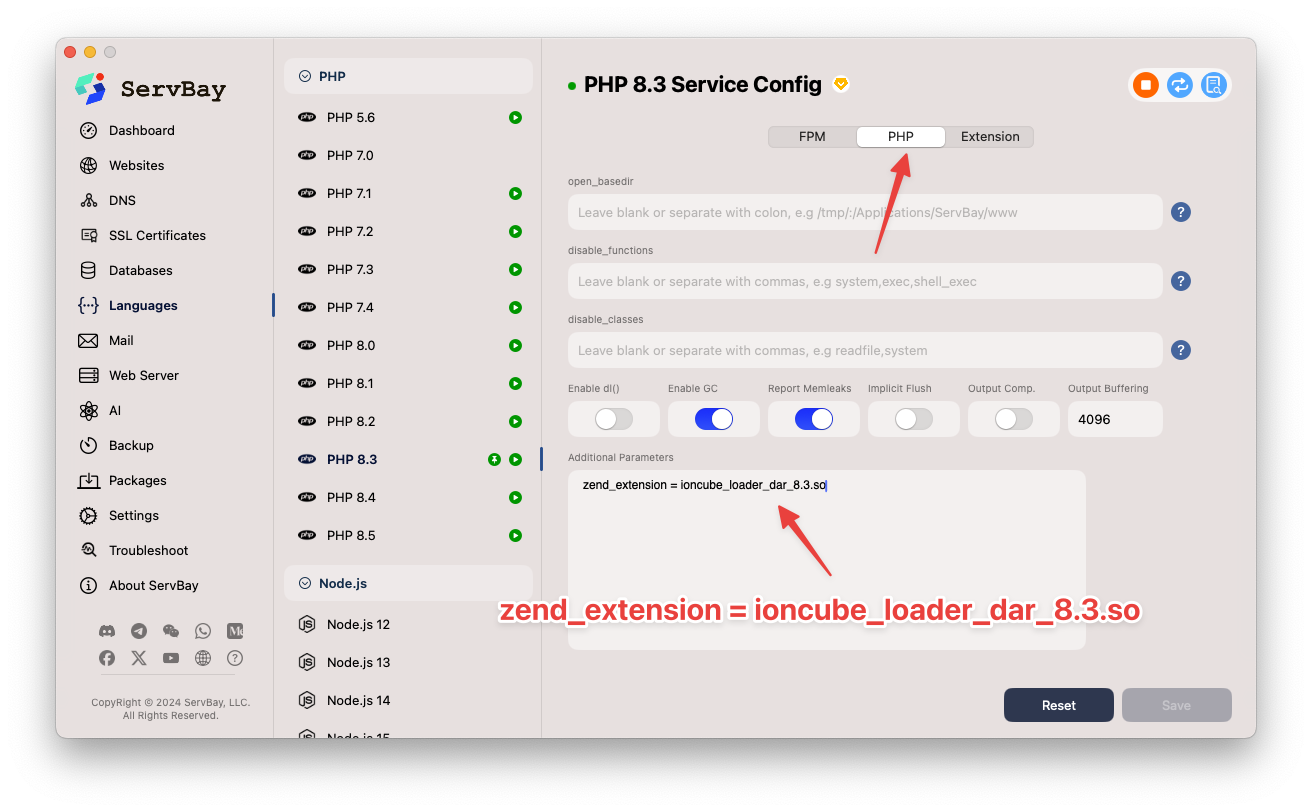 (Screenshot is for reference only and may vary slightly by version)
(Screenshot is for reference only and may vary slightly by version)- Important: Replace
Click the Save button at the bottom right to save your settings.
Step 5: Restart PHP Service
After clicking Save in ServBay, it will automatically detect the configuration change and attempt to smoothly restart the relevant services (including PHP). Usually, no extra manual restart is required.
Step 6: Verify the Extension Was Loaded Successfully
You can confirm ionCube Loader was loaded using either of these common methods:
Via the Command Line:
Open Terminal.
Run the following command to list loaded PHP modules (use the full path to your PHP binary):
bash/Applications/ServBay/package/php/8.3/current/bin/php -m | grep -i ioncube1If successful, you should see a line like
ionCube Loader.You can also use
php -vto check PHP version info. If ionCube Loader is loaded, it will be displayed below the Zend Engine version info:bash/Applications/ServBay/package/php/8.3/current/bin/php -v1Example output after successful loading (version numbers may differ):
PHP 8.3.16 (cli) (built: Jan 31 2025 15:09:39) (NTS) Copyright (c) The PHP Group Zend Engine v4.3.16, Copyright (c) Zend Technologies with the ionCube PHP Loader v14.4.0, Copyright (c) 2002-2024, by ionCube Ltd.1
2
3
4Note the line
with the ionCube PHP Loader ...
Via the
phpinfo()Function:- In your website's root directory (e.g.,
/Applications/ServBay/www/servbay.demo/or any other configured site path), create a new PHP file such asinfo.php. - In this file, add:php
<?php phpinfo(); ?>1
2
3 - In your browser, open this file (e.g.,
http://servbay.demo/info.php; replace with your own site domain). - On the opened
phpinfo()page, search for "ionCube" (use your browser's find function, typicallyCmd + ForCtrl + F). If loaded, you will see a dedicated ionCube Loader section with version, license, and other details.
- In your website's root directory (e.g.,
If either of these verification steps displays ionCube Loader information, the extension is successfully loaded.
Common Issues & Troubleshooting
- PHP fails to start or crashes: The most common cause is that the extension file's architecture does not match the PHP package's architecture. Closely follow the steps in the prerequisites to make sure they're identical. Incompatible PHP versions or build options may also cause this.
extension_dirpath error: Make sure you copied the.sofile to the actualextension_dirpath for this PHP version in ServBay. Usephp -i | grep extension_dirto get the exact path.- Directive misconfiguration: Double-check the directives you added to Additional Parameters in ServBay. For Zend extensions, you must use
zend_extension = filename.so; for regular extensions, useextension = filename.so. The filename must match exactly (including case) with what you placed inextension_dir. - File permission issues: Ensure the ServBay running user (usually your macOS user) has read access to the copied
.sofile and its directory. Normally, this is not an issue, but if you modified permissions manually, check them. - ServBay did not restart: Although ServBay will usually restart automatically, if the changes take no effect, try manually stopping and starting the relevant services from the ServBay interface or restart the application.
- Unable to find extension info in
phpinfo(): Ensure you are viewing the correctphpinfo()page for the PHP version and site managed by ServBay where you configured the extension. If you have multiple PHP versions or websites, make sure you are checking the right environment.
Summary
By following the detailed steps above, you should be able to successfully load ionCube Loader or other third-party .so PHP extensions for a specific PHP version managed by ServBay. The keys to success are accurately identifying your target PHP version, finding the correct extension installation directory (extension_dir), placing a compatible extension file there, and referencing its name with the proper directive (zend_extension or extension) in ServBay’s Additional Parameters configuration. If you encounter issues, carefully review each stage as described in the troubleshooting section, especially architecture compatibility and file paths.

