Configure and Optimize MySQL Database Settings in ServBay
ServBay comes with a built-in MySQL database and provides flexible configuration options, allowing developers to adjust settings based on project requirements. This guide details how to modify various MySQL configurations in ServBay, including recommended UI methods, configuration file locations, and common settings.
Depending on the installed MySQL version, related configuration and data files are usually located in specific subdirectories under the ServBay installation directory (default is /Applications/ServBay).
Important Note
ServBay manages the configurations for most packages and services through its graphical user interface (UI). We strongly recommend making configuration changes through the ServBay UI. ServBay automatically generates and manages configuration files. Direct manual edits might be overwritten during ServBay updates or restarts, resulting in lost configurations. Manual editing should be for temporary testing or debugging purposes only.
Modifying Settings via the ServBay UI (Recommended)
ServBay offers a powerful graphical management interface, allowing developers to adjust various configuration parameters directly in the UI. Changes made through the UI are automatically applied and take effect immediately after saving, simplifying the process and preventing errors that may arise from manual editing.
To modify MySQL settings, launch the ServBay app and select Database -> MySQL in the left sidebar, then choose the MySQL version you want to configure.
In the graphical editor, you can view and adjust several key settings:
- Default User and Password: View the MySQL default username (usually
root) and its password set by ServBay. - Listen Address (
bind-address) & Port (port): The default is0.0.0.0:3306, meaning MySQL listens on all network interfaces at port 3306. You can change the address (e.g., to127.0.0.1for localhost access only) or modify the port to avoid conflicts with other services. - Slow Query Log: Easily enable the slow query log to help identify inefficient SQL queries.
- Max Connections (
max_connections): Set the maximum allowed concurrent database connections. - Max Allowed Packet (
max_allowed_packet): Specify the maximum packet size the server can accept, affecting the largest processable SQL statement or row size. - Other Common Settings: The UI typically exposes several other frequently used configuration items for adjustment.
After making changes, click the Save button at the bottom of the interface. ServBay will automatically apply your changes and, if needed, restart the MySQL service to make them effective.
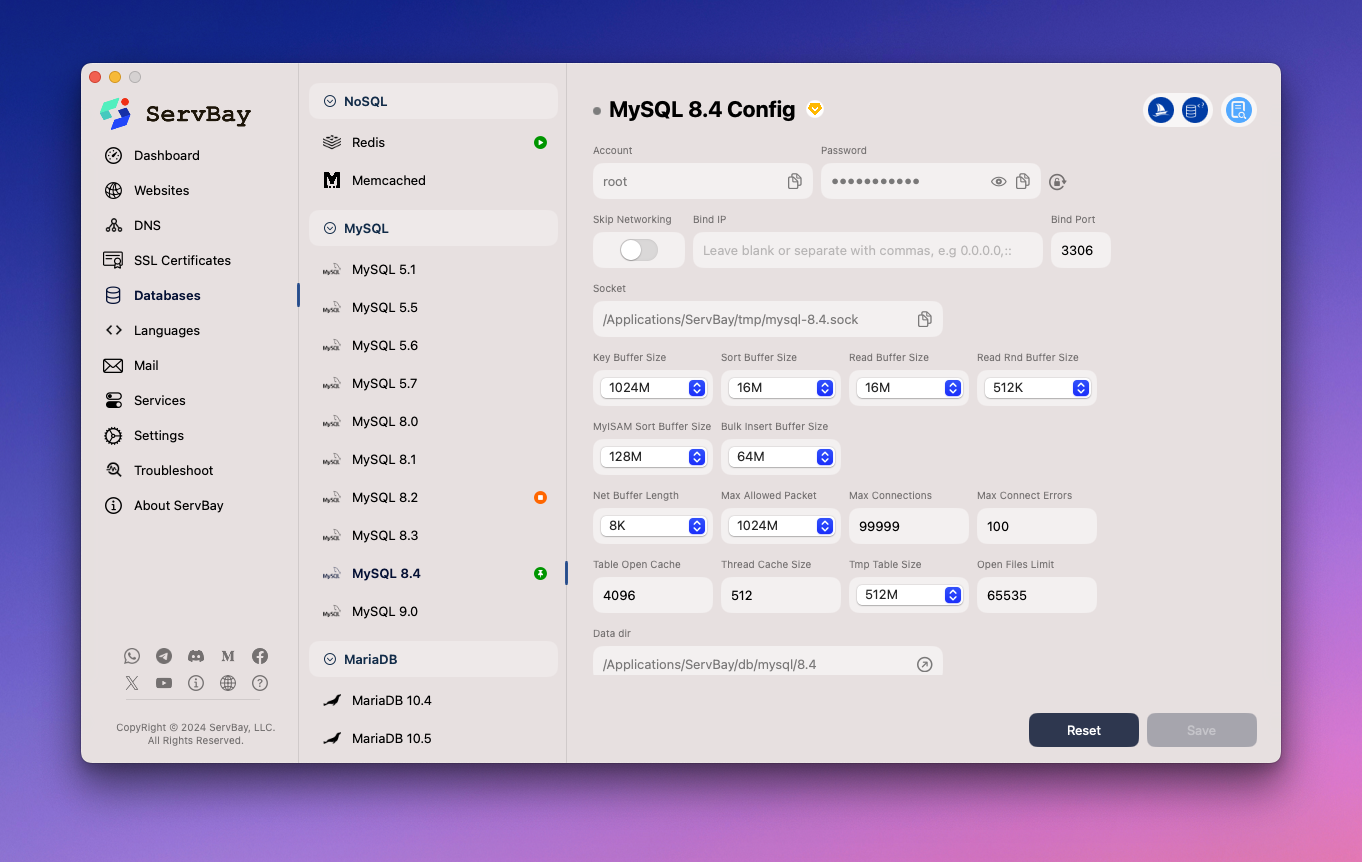
Reference: Manually Editing the MySQL Configuration File (Not Recommended)
While not recommended, knowing where ServBay stores MySQL configuration files can be valuable for advanced debugging or temporary changes.
WARNING
Again: Manually editing ServBay’s auto-generated configuration files is not recommended. ServBay UI or updates might overwrite your manual changes. For persistent configurations, always use the ServBay UI. Manual edits should only be used as a temporary measure.
Overview
In ServBay, MySQL configuration files are organized by version and placed in specific paths under the ServBay installation directory.
Configuration File Location
The primary MySQL configuration file, my.cnf, is located at:
my.cnf:/Applications/ServBay/etc/mysql/<version>/my.cnf
Here, <version> refers to the specific MySQL version installed—such as 8.0 or 9.0.
my.cnf
my.cnf serves as the main configuration file for the MySQL server, containing various parameters that control database behavior.
Common Configuration Examples
Below are some typical configuration parameters found in the my.cnf file, along with brief explanations. Please use caution when manually editing these settings.
Change Listen Address (
bind-address): Controls which network interfaces MySQL listens on.0.0.0.0means all interfaces,127.0.0.1means localhost only.ini[mysqld] bind-address = 0.0.0.01
2Change Port (
port): The TCP port MySQL listens on. Default is3306.ini[mysqld] port = 33061
2Change Max Connections (
max_connections): Maximum allowed concurrent client connections. Adjust based on application workload.ini[mysqld] max_connections = 2001
2Change InnoDB Buffer Pool Size (
innodb_buffer_pool_size): Memory allocated by the InnoDB storage engine to cache data and indexes. This is a key performance parameter—usually set to 50%-70% of system memory.ini[mysqld] innodb_buffer_pool_size = 256M1
2Change Error Log File Path (
log_error): Specifies the location of the MySQL error log, which records startup, runtime errors, and warnings.ini[mysqld] log_error = /Applications/ServBay/logs/mysql/error.log1
2Enable Slow Query Log (
slow_query_log): Enables logging of SQL queries that take longer than a specified time (long_query_time). Useful for performance analysis.ini[mysqld] slow_query_log = 1 slow_query_log_file = /Applications/ServBay/logs/mysql/slow.log long_query_time = 2 # in seconds, logs any query that takes longer than 2 seconds1
2
3
4Set Character Set and Collation (
character-set-server,collation-server): Sets the server default charset and collation.utf8mb4is recommended as it fully supports Unicode, including Emojis.ini[mysqld] character-set-server = utf8mb4 collation-server = utf8mb4_unicode_ci1
2
3
Actions After Manual Modification
If you make a manual change (for temporary testing only), restart the MySQL service to apply your changes.
Restarting the MySQL Service
After changing MySQL settings (via UI or manually), you typically need to restart the MySQL service for updates to take effect.
Restart via the ServBay UI
- Open the ServBay management interface.
- In the left sidebar, select Packages.
- Find the relevant MySQL version in the package list and click the Restart button beside it.
Restart via servbayctl Command Line Tool
You can also use ServBay's command-line utility servbayctl for convenient service management.
Open Terminal and run the following command (replace 9.0 with your actual MySQL version):
bash
servbayctl restart mysql 9.01
Frequently Asked Questions (FAQ)
Q: I manually edited the
my.cnffile, but my changes didn't take effect. Why?A: Make sure you restarted the MySQL service after editing. Also, if the ServBay UI is running or ServBay has done internal management, your manual changes may have been overwritten by auto-generated configs. We strongly recommend making changes via the ServBay UI.
Q: MySQL fails to start after configuration changes—what should I do?
A: This is often due to syntax errors in the config file. If you edited manually, check the
my.cnffile for mistakes. Inspect the MySQL error log (/Applications/ServBay/logs/mysql/error.log; path may vary by version) for troubleshooting. If the issue persists, try removing your manual changes and reverting to ServBay UI management, then modify only through the UI.Q: I forgot the ServBay MySQL root password. What can I do?
A: You can view the current default root password on the MySQL settings page in the ServBay UI. To reset it, newer ServBay versions usually offer a UI feature to reset the database (including MySQL, MariaDB, PostgreSQL) root password. Check the ServBay documentation on database password management for step-by-step guidance.
Conclusion
Configuring MySQL database settings in ServBay is highly flexible. The recommended approach is to use the ServBay graphical UI, which ensures persistent and accurate configurations. While examining /Applications/ServBay/etc/mysql/<version>/my.cnf can help you understand settings, manual editing is not recommended for ongoing configurations. Regardless of the method, you’ll usually need to restart MySQL for changes to take effect. Understanding these settings will help you further optimize your local database performance in ServBay.

