MySQL Database Management and Usage in ServBay
MySQL is a widely used open-source relational database management system, renowned for its high performance, reliability, and ease of use. ServBay, a powerful local Web development environment, natively integrates MySQL support. This article provides a detailed guide on managing and using MySQL databases in ServBay, covering installation, configuration, connection, backup, restore, performance optimization, and security management, empowering developers to make the most of ServBay’s MySQL capabilities.
Installing and Configuring MySQL
ServBay offers an intuitive interface for managing various software packages, including MySQL.
Open the ServBay application, click Packages in the left sidebar, then select MySQL. Here, you can view the list of MySQL versions supported by ServBay and choose the one you wish to install. ServBay currently supports multiple MySQL versions, ranging from older releases to the latest ones, accommodating diverse needs.
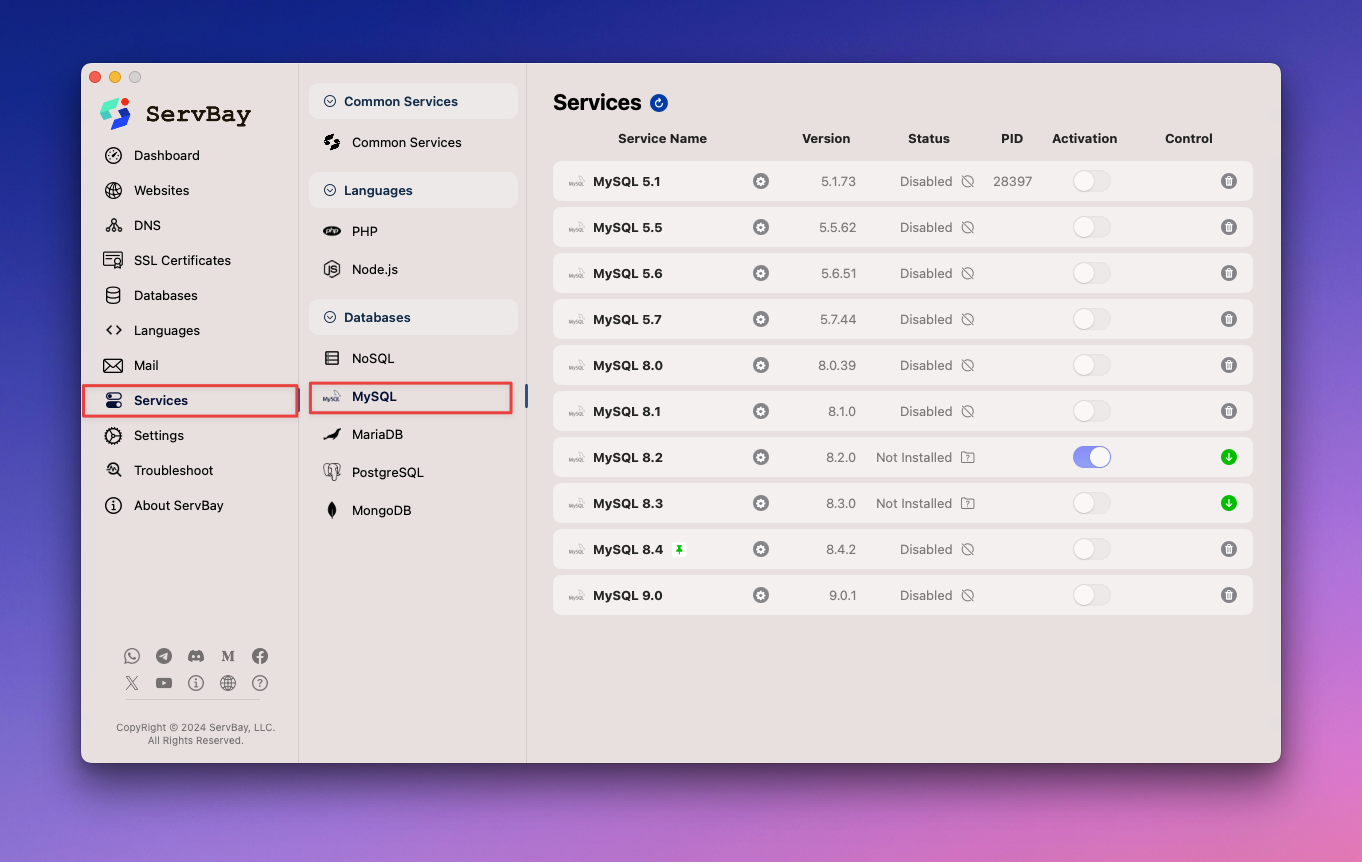
After selecting your preferred MySQL version, ServBay will automatically handle the download and installation process.
Starting and Managing the MySQL Service
Once installed, you can easily manage the MySQL service via ServBay’s graphical management platform or through the command-line tool servbayctl.
Using the ServBay Management Platform
- Open the ServBay application.
- Click Packages in the left navigation bar, then choose MySQL.
- In the MySQL version list, find the version you’ve installed. You’ll see options to start, stop, or restart the MySQL service for that version. Click the respective button to perform the desired operation.
Using the servbayctl Command-Line Tool
servbayctl is a command-line interface provided by ServBay for more flexible service management.
bash
# Start a specific version of the MySQL service (e.g., MySQL 8.0)
servbayctl start mysql 8.0
# Stop a specific version of the MySQL service (e.g., MySQL 8.0)
servbayctl stop mysql 8.0
# Restart a specific version of the MySQL service (e.g., MySQL 8.0)
servbayctl restart mysql 8.0
# Check the status of a specific MySQL service version (e.g., MySQL 8.0)
servbayctl status mysql 8.01
2
3
4
5
6
7
8
9
10
11
2
3
4
5
6
7
8
9
10
11
Replace 8.0 in the commands with the version number you have installed and are using.
Configuring MySQL
ServBay enables you to conveniently modify MySQL configuration files through its graphical interface, allowing you to tailor settings for specific development or performance needs.
For step-by-step guidance on editing and optimizing MySQL configurations, refer to the Modify MySQL Configuration section in the ServBay documentation. This guide walks you through accessing and editing MySQL’s configuration files and explains common configuration options.
Connecting to MySQL
Connecting to your MySQL database is a fundamental step in development. You can use the command-line client or graphical database management tools like phpMyAdmin and Adminer to connect to the MySQL service running in ServBay.
Connecting Using the Command Line
The MySQL command-line client is a powerful tool for executing SQL statements and administrative tasks.
Connect via TCP/IP: This is the most common method, using the hostname (typically
localhost) and port (default MySQL port is3306).bashmysql -u your_username -p -h localhost -P 33061After running this command, you’ll be prompted for your password.
Connect via Socket: For local connections, using a Unix domain socket is generally faster and more secure than TCP/IP. The socket file path is typically located in ServBay’s temporary directory.
bashmysql -u your_username -p -S /Applications/ServBay/tmp/mysql.sock1You’ll again be prompted for the password.
Replace your_username with your MySQL username. For newly installed MySQL in ServBay, the default root password can be found or set in the ServBay control panel. For security, it’s strongly recommended to set a strong password for the root user or create new user accounts with specific permissions for everyday development.
Connecting with phpMyAdmin and Adminer
ServBay comes pre-installed with phpMyAdmin and Adminer—two popular web-based database management tools—providing a user-friendly graphical interface to manage MySQL databases.
You can access them via ServBay’s default management portal:
- Access URL: https://servbay.host
On this page, you'll find links to both phpMyAdmin and Adminer. Click the appropriate link and log in using your MySQL username and password to start managing your databases with a GUI. These tools are ideal for common database operations such as creating/deleting databases, tables, users, importing/exporting data, and more.
Database Management Basics
Once connected to MySQL, you can execute various database management tasks.
Creating Databases and Users
Creating separate databases and users for each project is considered best practice, as it enhances security and isolation.
Create a Database: Use the
CREATE DATABASEstatement to create a new database.sqlCREATE DATABASE mydatabase;1Replace
mydatabasewith your desired database name.Create a User and Grant Permissions: Create a new MySQL user, granting only the necessary permissions for accessing a specific database. This is much safer than using the
rootaccount for everyday operations.sql-- Create a new user 'servbay-demo'@'localhost' with a password CREATE USER 'servbay-demo'@'localhost' IDENTIFIED BY 'a_strong_password_here'; -- Grant 'servbay-demo' all privileges on the 'mydatabase' database GRANT ALL PRIVILEGES ON mydatabase.* TO 'servbay-demo'@'localhost'; -- Refresh privileges to apply changes FLUSH PRIVILEGES;1
2
3
4
5
6
7
8Replace
servbay-demowith your preferred username,a_strong_password_herewith a strong password, andmydatabasewith the database name you created earlier.'localhost'means the user can only connect locally.
Backup and Restore
Regularly backing up your database is essential to prevent data loss. ServBay supports manual backups and also provides automated backup capabilities.
Manual Database Backup
Use the mysqldump tool to export your database to an SQL file.
It’s recommended to store backups in the dedicated ServBay backup directory:
bash
/Applications/ServBay/backup/mysql1
Run the following command to back up a specific database:
bash
mysqldump -u your_username -p mydatabase > /Applications/ServBay/backup/mysql/mydatabase_backup_$(date +"%Y%m%d_%H%M%S").sql1
Replace your_username with an account that has access to mydatabase, and mydatabase with the database name you wish to back up. The $(date +"%Y%m%d_%H%M%S") segment automatically adds a timestamp to the filename, making backup management easier.
Restoring a Database
You can restore a database from an SQL backup file using the MySQL command line client:
bash
mysql -u your_username -p mydatabase < /Applications/ServBay/backup/mysql/mydatabase_backup_file.sql1
Substitute your_username for the account that can access mydatabase, mydatabase for the database to be restored, and /Applications/ServBay/backup/mysql/mydatabase_backup_file.sql with your backup file path.
ServBay Automated Backup Feature
ServBay offers a robust automated backup feature, allowing scheduled backups of your databases, site files, configuration, SSL certificates, and other vital data. Be sure to configure automatic backups in ServBay settings to keep your data safe. For detailed instructions, see How to Automatically Back Up and Restore MySQL Databases.
Performance Optimization
Database performance directly impacts the responsiveness of your applications. MySQL provides multiple optimization options.
Index Optimization
Creating indexes for fields that are frequently used in query conditions (WHERE clauses), joins (JOIN clauses), or sorting (ORDER BY) is one of the most effective ways to speed up queries.
For example, create an index on the column_name of the your_table_name table:
sql
CREATE INDEX idx_column_name ON your_table_name(column_name);1
Query Optimization
The EXPLAIN command can be used to analyze SQL query execution plans, helping you understand how MySQL executes queries and identify potential performance bottlenecks.
sql
EXPLAIN SELECT * FROM your_table_name WHERE column_name = 'value';1
By examining the output of EXPLAIN, you can determine whether proper indexes are being used, whether a full table scan occurs, and optimize queries or adjust indexing accordingly.
Configuration Optimization
Tuning parameters in the MySQL configuration file can greatly influence database performance. Key parameters include:
innodb_buffer_pool_size: The buffer pool size used by the InnoDB storage engine for caching hot data and indexes. This is one of the most important parameters for InnoDB performance and should be set to a large portion of system memory (e.g., 50–70%).key_buffer_size: The size of the index block buffer used by the MyISAM storage engine. If you primarily use InnoDB, you can set this lower.max_connections: The maximum number of client connections allowed.query_cache_size: Query cache size (note that this has been deprecated or disabled by default in newer MySQL versions).
You can adjust these parameters using ServBay’s configuration editor. For example, to set the InnoDB buffer pool size in my.cnf (or the equivalent ServBay config file):
ini
[mysqld]
innodb_buffer_pool_size = 1G # Adjust this according to your system memory1
2
2
After changing configuration files, restart the MySQL service for changes to take effect.
Security Management
Protecting your database from unauthorized access and data loss is critical.
Setting Strong Passwords
Set strong, unique passwords for all database users, especially the root user, and change them regularly.
sql
-- After connecting to MySQL, use the following to change a user’s password
ALTER USER 'your_username'@'localhost' IDENTIFIED BY 'your_new_strong_password';
-- Or use SET PASSWORD for compatibility with older versions
-- SET PASSWORD FOR 'your_username'@'localhost' = PASSWORD('your_new_strong_password');1
2
3
4
5
2
3
4
5
Replace your_username and your_new_strong_password with your actual username and new password.
Regular Backups
Beyond manual backups, be sure to set up ServBay’s automated backup feature. Store backup files securely, preferably offsite, to ensure data recovery in emergencies.
Limiting Access Permissions
Follow the principle of least privilege—grant users only the minimum rights needed to perform their work. Avoid using accounts with global privileges (such as ALL PRIVILEGES ON *.*) for routine operations.
sql
-- Revoke all privileges from a user on all databases and tables (use with caution!)
REVOKE ALL PRIVILEGES ON *.* FROM 'your_username'@'localhost';
-- Then grant specific permissions on a specific database
GRANT SELECT, INSERT, UPDATE, DELETE ON mydatabase.* TO 'your_username'@'localhost';
-- Refresh privileges
FLUSH PRIVILEGES;1
2
3
4
5
6
7
8
2
3
4
5
6
7
8
Depending on user roles, grant permissions for SELECT, INSERT, UPDATE, DELETE, CREATE, DROP, ALTER, etc., as needed.
Common Issues and Solutions
You may encounter certain issues when using MySQL. Here are some common problems and their solutions.
Password Errors
If you forget the password for MySQL’s root user or other accounts, you can perform a reset by following specific steps. ServBay simplifies this process.
Refer to the How to Reset the MySQL Database Root Password section of the ServBay documentation for detailed instructions.
Unable to Connect to MySQL
If you can't connect to MySQL, try the following troubleshooting steps:
Check if the MySQL service is running: Use the ServBay management interface or the
servbayctlcommand to check MySQL service status.bashservbayctl status mysql 8.01If the service isn’t running, try to start it.
Check connection parameters: Confirm your connection credentials (username, password, hostname/IP, port, socket path) are correct. Pay special attention to whether
localhostconnections use TCP/IP or socket.Check firewall settings: Although usually not a concern in local development, if your system or third-party security software enforces strict firewall rules, be sure to allow local applications to connect to MySQL’s port (default is 3306).
Check MySQL user permissions: Ensure the user you’re connecting with has the rights to connect using the specified method (e.g.,
localhost). The user needs theGRANT OPTIONprivilege to runSHOW GRANTS.sql-- After successful connection, view user permissions SHOW GRANTS FOR 'your_username'@'localhost';1
2
Permission Issues
If you can connect but cannot perform certain operations (like creating tables or inserting data), it’s usually due to insufficient privileges.
Check user permissions: Connect to MySQL and run
SHOW GRANTSfor the current user.sqlSHOW GRANTS FOR 'your_username'@'localhost';1Grant necessary privileges: Connect with an account that has sufficient privileges (such as
root) and useGRANTto provide the necessary permissions, followed byFLUSH PRIVILEGESto apply changes.sql-- Example: Grant a user all privileges on a specific database GRANT ALL PRIVILEGES ON mydatabase.* TO 'your_username'@'localhost'; FLUSH PRIVILEGES;1
2
3
Conclusion
MySQL is an indispensable database system in web development, and ServBay offers a streamlined, efficient way to manage and use MySQL locally. With ServBay’s graphical interface and the servbayctl command-line tool, you can easily install, start, stop, and configure MySQL. Coupled with built-in phpMyAdmin/Adminer tools and the connection methods, management tips, backup and restore strategies, performance optimization advice, and security practices described here, you can ensure your MySQL databases run efficiently, stably, and securely in your ServBay environment, providing robust support for local development. ServBay’s automated backup feature also adds an extra layer of protection for your data.

