Modifying Memcached Settings in ServBay
Memcached is a high-performance distributed memory object caching system, commonly used to accelerate web applications and reduce database load. ServBay is a powerful local web development environment that includes Memcached and offers convenient ways to manage its configuration. This article provides detailed guidance on how to modify various Memcached settings in ServBay, including the recommended method through the UI as well as information about the configuration file.
Typically, adjusting Memcached's settings helps optimize performance, such as increasing available memory (-m), changing the listening address (-l) or port (-p) to resolve conflicts, or raising the maximum number of connections (-c).
By default, the Memcached configuration file in ServBay is located at /Applications/ServBay/etc/memcached/.
Important Notice
We strongly recommend modifying Memcached settings through the ServBay graphical user interface (UI). ServBay automatically generates and manages configuration files based on your UI selections. Manual modifications may be overwritten when ServBay updates or restarts, resulting in lost configuration changes.
Modifying via the ServBay UI
ServBay offers an intuitive graphical management interface, allowing developers to easily adjust Memcached runtime parameters without manual file editing. Settings changed in the UI are automatically saved and take effect when the Memcached service is restarted.
To change Memcached settings via the UI:
Launch the ServBay management interface.
In the left sidebar, navigate to Database -> NoSQL -> Memcached.
You will see the Memcached configuration options interface.
Here, you can modify common Memcached parameters, such as:
- Listen Address: Corresponds to the
LISTENparameter inmemcached.conf, typically set to127.0.0.1(listens only to local connections by default). - Port: Corresponds to the
PORTparameter inmemcached.conf, typically set to11211by default. - Max Memory: Corresponds to the
MEMORYparameter inmemcached.conf, sets the maximum allowable memory for Memcached (usually in MB). - Max Connections: Corresponds to the
CONNECTIONSparameter inmemcached.conf, defines the maximum simultaneous client connections Memcached can handle.
- Listen Address: Corresponds to the
Adjust the values to suit your needs.
Once finished, click the Save button at the bottom of the interface.
ServBay will automatically apply your changes. You may need to restart the Memcached service according to the prompts (if ServBay does not do this automatically) to ensure all changes are fully applied.
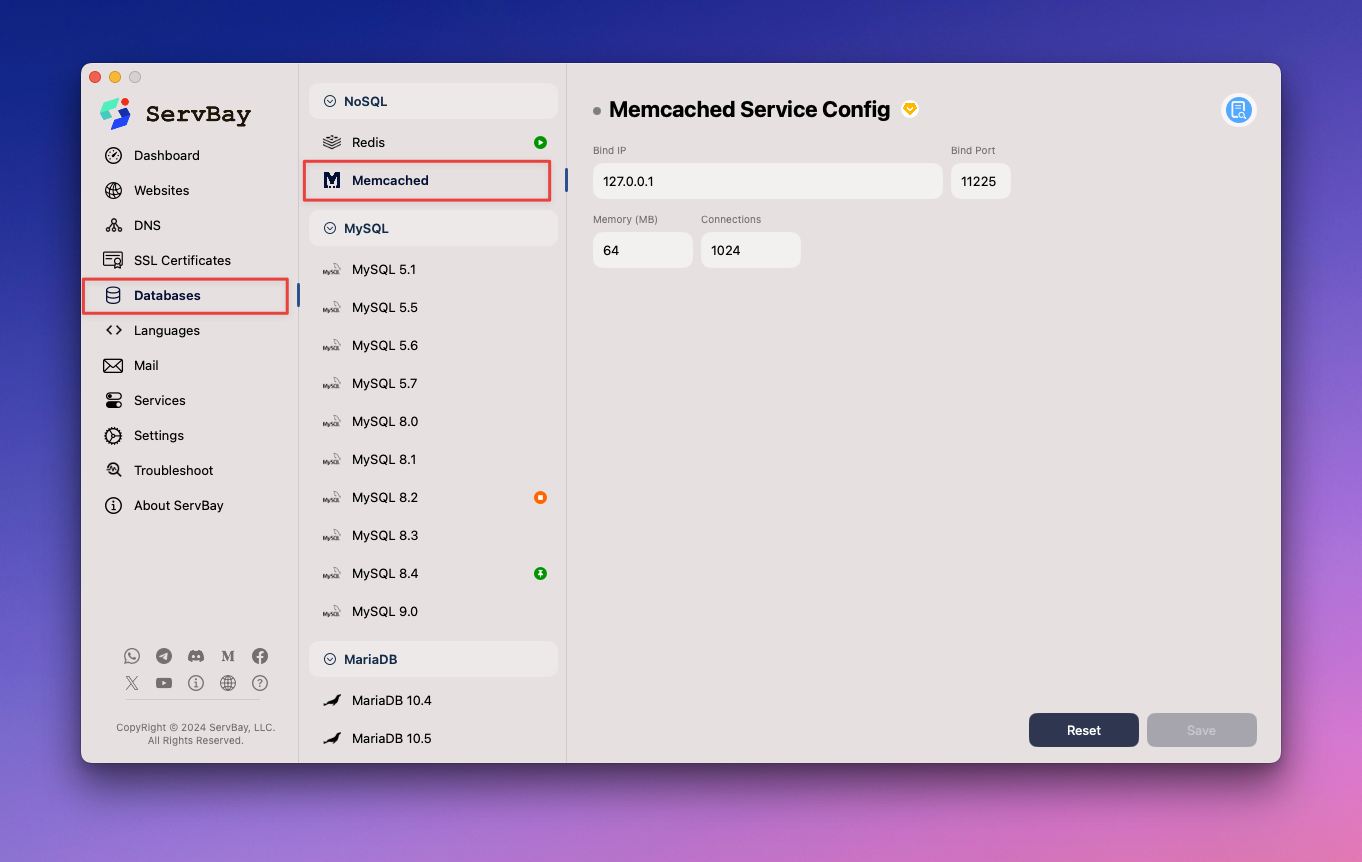 Illustration: Memcached configuration interface in ServBay UI
Illustration: Memcached configuration interface in ServBay UI
Modifying by Editing the Configuration File (Not Recommended)
WARNING
As mentioned earlier, manually editing the Memcached configuration file is NOT recommended. ServBay manages and generates its package configuration files automatically, and any manual changes may be overwritten by ServBay’s processes or future updates. This method should only be used for temporary testing or debugging and at your own risk.
Overview
Although not recommended, knowing the location of Memcached's configuration file can help you understand how ServBay manages Memcached. ServBay stores the Memcached configuration file in the /Applications/ServBay/etc/memcached/ directory.
Configuration File Location
memcached.conf: This is the main configuration file for Memcached, located at/Applications/ServBay/etc/memcached/memcached.conf. ServBay generates this file based on your UI settings.
Common Configuration Examples
The memcached.conf file contains configuration items that Memcached reads on startup. Below are some common configuration items and their example formats:
Change the listen address:
iniLISTEN="127.0.0.1"1Change to another address, such as
0.0.0.0(listens on all network interfaces; usually not recommended in unsecured environments).Change the port:
iniPORT=112111Change to another available port number.
Set maximum memory usage:
iniMEMORY=641Sets the maximum memory available to Memcached, usually in MB. For example,
MEMORY=128sets the limit to 128MB.Set maximum number of connections:
iniCONNECTIONS=10241Sets the maximum simultaneous client connections Memcached can handle.
How to Apply Manual Changes
If you have made manual changes, you need to restart the Memcached service for the changes to take effect.
Restarting the Memcached Service
Whether you modify the configuration through the UI or manually, restarting the Memcached service is necessary to apply new settings.
Restarting via ServBay Management UI
This is the recommended way to restart:
- Open the ServBay management interface.
- In the left sidebar, select Packages.
- Locate the relevant Memcached package in the list.
- Click the Restart button next to the Memcached package.
Restarting via the servbayctl Command-Line Tool
You can also use the ServBay command-line tool servbayctl to manage services:
Open the Terminal application and execute the following command to restart the Memcached service:
bash
servbayctl restart memcached -all1
This command will restart Memcached.
Summary
ServBay offers developers a convenient way to manage Memcached settings. The recommended approach is to modify configurations via ServBay's graphical user interface, thereby avoiding the risk of manual edits being overwritten and ensuring that configuration changes are properly managed and applied. The main Memcached configuration file is located at /Applications/ServBay/etc/memcached/memcached.conf. While manual modification is generally not recommended, knowing its location helps in understanding how ServBay operates. After changing configurations, always restart the Memcached service through the ServBay UI or with the servbayctl command to activate the new settings.

